Website Translation with GPI and Episerver (Optimizely)
Multilingual Website Solutions with Episerver (Optimizely)
Episerver (Optimizely) CMS is a fantastic Web Content Management System that supports multilingual websites and derives its strong capabilities from its Microsoft .NET Platform. Episerver (Optimizely)’s latest version 7.5 provides a great set of options to support and manipulate multiple languages not only for content but also for Episerver (Optimizely)’s new e-Commerce version. Episerver (Optimizely) users now can easily enable and manage multi-language output for Pages, Shared blocks, Local blocks and also e-Commerce Catalogs.
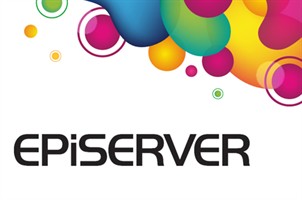
As a Certified Episerver (Optimizely) Solution Partner, GPI helps Episerver (Optimizely) clients by providing a complete roadmap and the roadwork to configure the Episerver (Optimizely) CMS to support the launching and managing of robust, multilingual, websites for worldwide use. The work may include developing and reviewing a client’s templates in order to ensure the handling and display of different languages, or setting up fallback pages for multi-language sites when a certain language has not been translated for a specific page of content.
Steps in Website Translation with Episerver (Optimizely)
1. Enable CMS for language authoring and publishing
The first thing to do in order to translate content is to enable the Episerver (Optimizely) globalization features from the Administration section. This includes adding languages and enabling them for certain users’ roles or for everyone, and all properties that hold content need to be unique per language. An overall review also is required for all custom templates and properties in order to be sure they are able to display different language characters within the correct layout. Bi-directional languages like Arabic and Hebrew need special attention during template development in order to display Right-to-Left content correctly. Finally, it is highly recommended to do a pseudo-translation to be sure that all CMS areas are configured and ready to handle multiple languages.
2. Install GPI Translation Services Connector
Once the first step is done, the Episerver (Optimizely) CMS is now ready to install the GPI Translation Services Connector. Episerver (Optimizely) provides several ways to deploy third-party controls and the GPI Translation Services Connector is compatible with all of them. Based on client business needs the Translation Connector can be deployed following one of the 3 below approaches:
a. Manual deployment: This is the way that clients with a technical background and/or an IT department prefer. In this case the Translation Connector compiled files will be sent to the client along with detailed technical instructions about installation.
b. Using Episerver (Optimizely) Deployment Center: This was the preferred approach introduced since the older versions of Episerver (Optimizely) before 7.5 but still works using the latest version. In this case the Connector is delivered as an Episerver (Optimizely) package and the client using the Episerver (Optimizely) Deployment Center can install it as an Episerver (Optimizely) Module.
c. Since version 7, Episerver (Optimizely) introduced a new approach to deploy and install third party controls which is the Episerver (Optimizely) Add-ons Dashboard. In this case, GPI’s Translation Service Connector will be deployed and installed as an Episerver (Optimizely) Add-on.
3. Select and Export Pages & Blocks for translation.
Once the GPI Translation Services Connector is installed, the client can immediately create and send translation packages. From the Episerver (Optimizely) Dashboard, a client will simply click Create Package, Add name, target language(s) and notes, then select any number of pages and /or shared blocks to be translated, and finally click Request A Quote. It’s that simple! The translation package is now sent to GPI along with files, notes and other details. In addition, during the project process the client will be able to follow up and monitor the translation progress using his own secured and unique account on GPI’s Translation Portal (www.translationportal.com) via a single click from the Connector Interface.
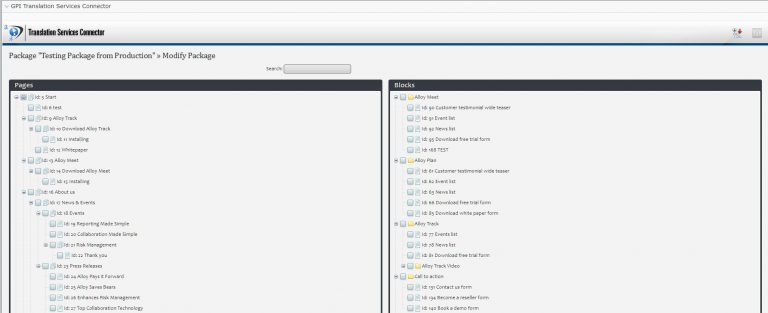
4. Re-import Pages & Blocks
Once translation is complete, the client will be able to (in a single click) import back all of the translated Pages and Blocks and the new translations will be stored in the Episerver (Optimizely) CMS under Not Ready status as a new version.
5. Online QA
Once the translation of the web content is completed and imported back into Episerver (Optimizely) the next phase of website localization takes place which is online QA. This QA serves to review the translated content after importation and ensure that the CMS pages are displaying correctly in different languages. In case there are comments or changes determined during online QA, using the GPI Translation Services Connector, it is easy to select pages with changes and complete the export and import process again without affecting the approved pages.
6. Publish
Once the QA phase is done, clients can easily select the new versions of Pages and Block and publish them to be available for external users.
GPI Translation Services Connector Benefits:
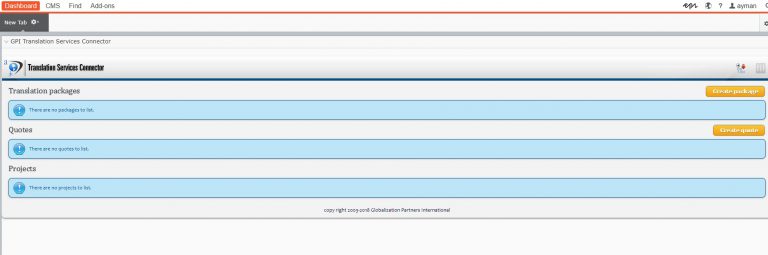
Translation Services Connector for Episerver (Optimizely)
- Translation Memories: GPI Translation Services Connector keeps clients’ Translation Memories updated which has a great impact on the cost and time of their translation projects in comparison with inline translation.
- Security: GPI’s Translation Service Connector doesn’t need any special security privileges on the client side. Also, by using the Translation Services Connector, a client does not need to provide access rights for translators, editors or others involved in the translation process helping enforce the CMS security.
- Physical resources on client server: GPI’s Translation Services Connector is a light-weight Gadget installed on the Episerver (Optimizely) Dashboard and does not save any data on the client side and does not deal with Episerver (Optimizely)’s Database therefore no additional physical space is needed on the Client Server.
- Performance: GPI’s Translation Services Connector processes Export / Import actions as a background process in a parallel thread allowing Admins and Editors to handle multiple tasks at the same time while the Connector is exporting or importing content.
- Logging: GPI’s Translation Services Connector uses a logging approach to monitor the process of any export or import action in order to review the details for any error.
Other useful features:
Some other features that help Episerver (Optimizely) clients easily manage multilingual sites include:
1. Since version 7, Episerver (Optimizely) introduced Blocks as a new feature to hold content and to help increase productivity and manageability of the content. Two types of Blocks were introduced:
a. Local Blocks that are saved only within a page
b. Shared Blocks that can be developed and used for multiple pages.
Blocks and Pages handle multilingual content the same way and then facilitate the overall localization process.
2. Episerver (Optimizely) is one of the best Content Management Systems that allows for the opportunity to develop and integrate third-party components into the platform as gadgets , example the Language Gadget.
3. Episerver (Optimizely) Admins, Authors and Editors can easily navigate between languages from the Edit section by selecting Sites and then select the target site language. Also, Episerver (Optimizely) uses notifications to highlight missing translation pages for certain languages.
4. One of the nicest features that helps maintain an Episerver (Optimizely) Multilingual CMS is the Comparison feature to compare between the default language and other ones for a selected page.
5. Episerver (Optimizely) is shipped with a built-in Translation Workflow that can be customized for more complex steps. Also, Episerver (Optimizely) allows the development and integration of custom translation workflows based on client business needs.
To learn more about our Translation Services Connectors, visit www.translationplugin.com.
