InDesign: EPUB Interactivity Panel
InDesign introduced new features for EPUB files with the release of the 2014.1 version. The feature I will discuss in this blog is the EPUB Interactivity Panel. This new panel allows you to see what your document will look like as a Fixed Layout EPUB. This feature is important because it doesn’t show you Reflowable EPUBs.
The main focus of the panel is to create the ability to preview how a document’s animation and other interactive elements will display on eBook readers and other devices, before exporting. Features like this have existed since CS4, but they only exported to Flash formats to the SWF Preview. Now that users can export to EPUBs, Adobe has a different preview panel: Window menu > Interactive > EPUB Interactivity Preview.
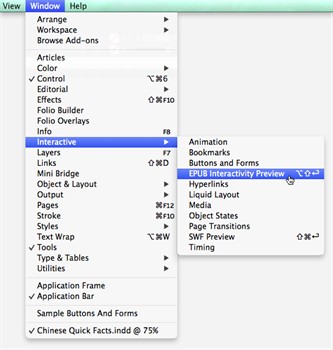
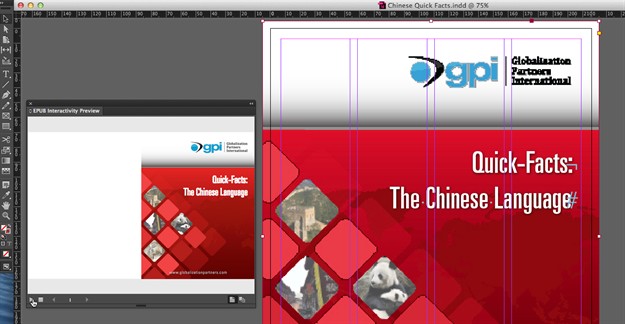
EPUB Interactivity Preview Panel Controls
The controls for this feature are simple, as you only have a couple of options at the bottom of the panel.
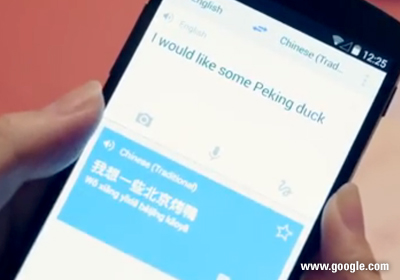
Play Preview: This will take you to the interactive preview by rendering in the panel the same code that is produced when you export a document to EPUB. Preview allows you to play animations, audio, and video and will open any hyperlinks. Note: by holding Option (mac) or Alt (pc) while clicking the Play button you can replay a preview.
Clear Preview: Allows you to clear the preview animation, and to make modifications to the file and then re-render the page or document.
Navigation Controls: Allows you to review the next or previous page, or to jump to a specific page.
Spread Mode: Allows you to preview a single spread.
Document Mode: Allows you to preview the entire document. Note: This option is the only way you can preview interactivity that goes from one page to the next, such as a Go To Next Page button or a cross-reference.
The InDesign team has made it more convenient to open either of the two preview panels by adding Preview icons at the bottom of the Animation panel, the Buttons panel, and the Timing panel.
Click the Preview icon at the bottom of those panels and choose either Preview Spread: EPUB or Preview Spread: SWF. This opens the preview panel and automatically clears the previous preview.
Conclusion
This new panel creates greater time savings for users. An important item to keep in mind, however, is that the EPUB Interactivity Panel will use the settings from the EPUB export dialogue box. If you are working on a complicated project, such as a translation project with several languages, this will be of great help to control the animations before exporting the document as EPUB. This is a fantastic feature, and I look forward to what InDesign will introduce next.
Additional Resources on Document Translation
At Globalization Partners International®, we have written many blogs that focus on document translation and multilingual DTP challenges. Here are a few blogs which you may find of interest:
