MODX and the GPI Translation Services Connector
GPI’s Translation Services Connector for MODX is a plugin that enables users of the MODX content management system (CMS) to initiate translation workflows for their websites. The GPI MODX connector uses Lingua, which is a third party plugin, to perform front end and database localization.
In this blog, I will go through the process of enabling the GPI MODX Translation Services Connector to handle multiple languages.
1) To create a new package, click on the “Create Package” button.
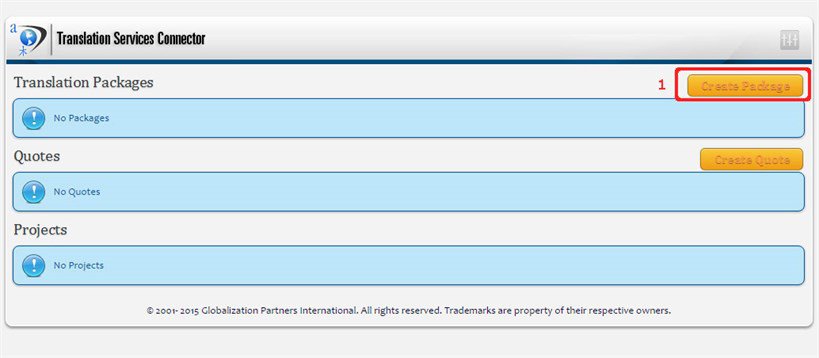
2) Create the package name.
3) Select the source language.
4) Add any comments you deem appropriate.
5) Select the target language(s) you want your content to be translated into.
6) To continue, click on the “Create Package” button.
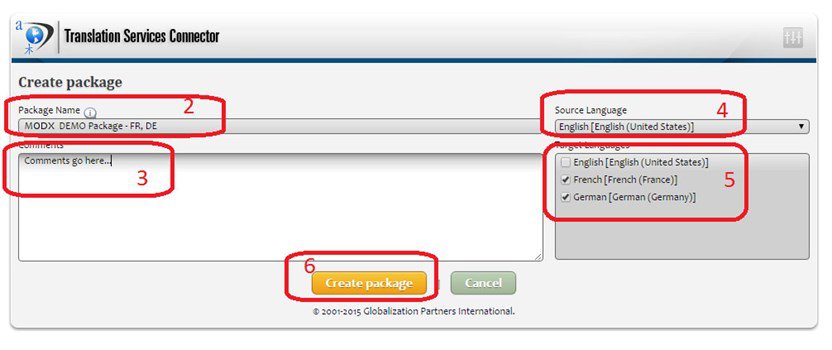
7) The next screen will display all MODX CMS pages, allowing you to select all items to be included in the package for translation.
8) Click on the plus/minus (+/-) button to navigate the content hierarchy within the system to find the content you need.
9) Once the items have been located, click on them to add to the package.
10) Once you have finished selecting the content items, click the “Update Package” button to complete the operation.
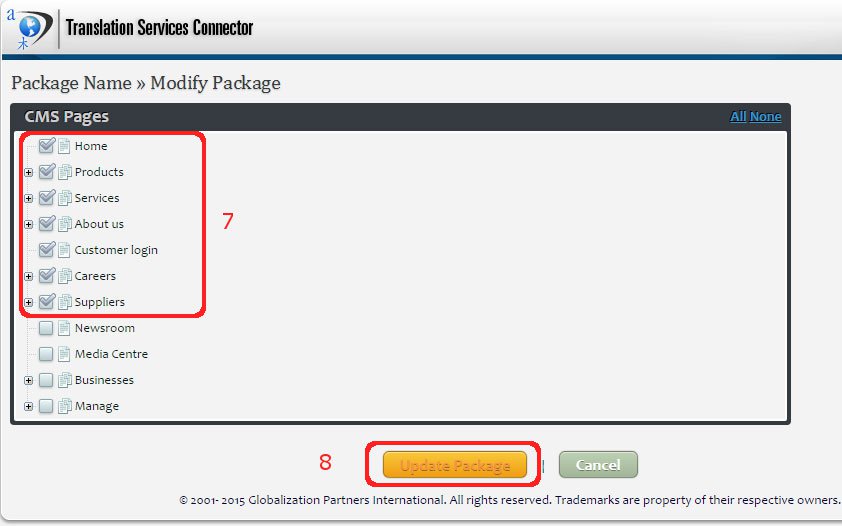
The previous action will create a request (i.e. a quote in “Open” status). The open status means that at any time, you can continue to add and remove documents to or from that quote. You can have several quotes open at the same time, each one with different documents and languages.
If you hover the mouse over a package, a small menu will pop-up with the available actions you can perform on that package, including:
- Request a quote: This action will change the status of the quote to “In Progress”. All the documents to be translated will be sent to GPI for analysis. A formal quote will be created by GPI and supplied back to you for approval.
- Modify Package: This action will open a new window, similar to the one mentioned in points 7, 8 and 9, where you will be able to remove existing documents and/or add new documents to the quote.
- Delete: This action will delete the quote and discard any information stored in it regarding documents, languages, etc.
Note: During this phase, none of your MODX CMS data is affected.
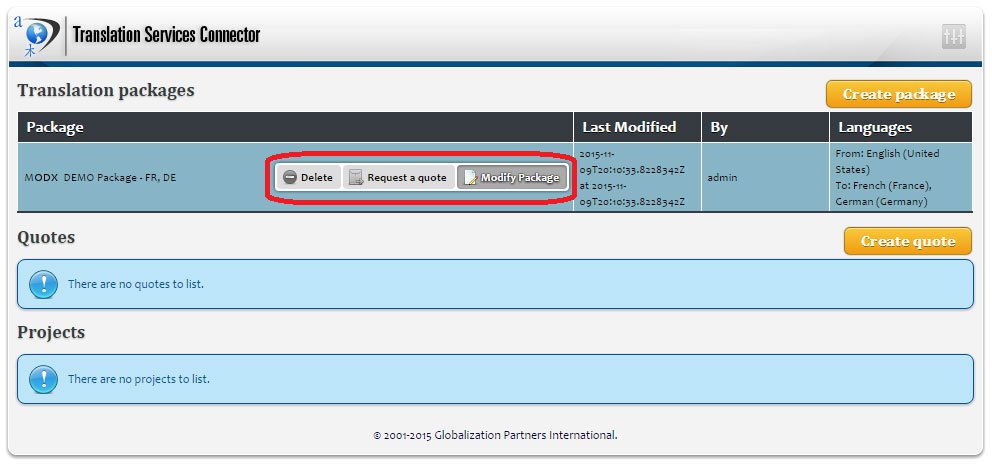
Once you click “Request a quote”, the package moves to the quote section, as seen below. However, if you need to create an immediate quote, you can also choose the “Create quote” option. For this, you would follow the same steps as creating a package and modifying a package. The only difference is when completed, all the content/documents are sent immediately to GPI and you are not able to modify it again.
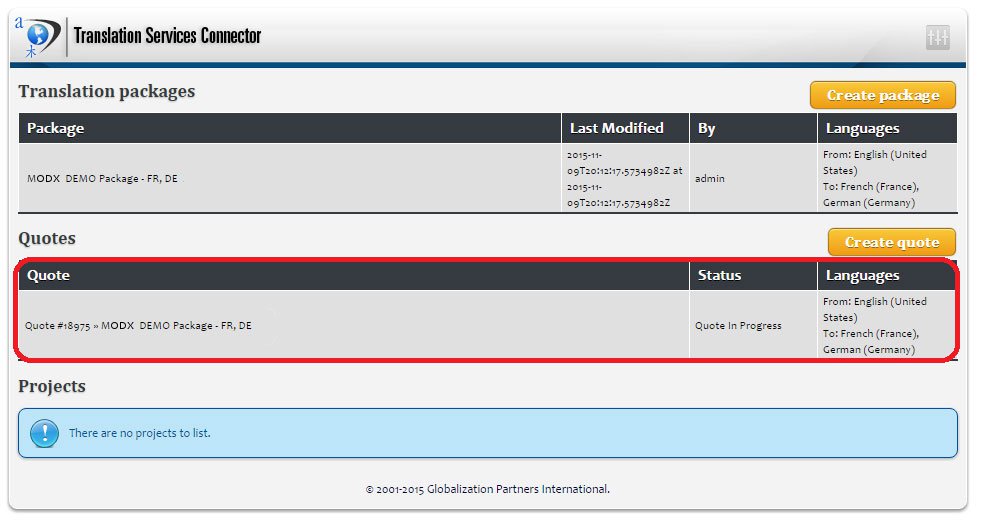
If you hover the mouse over a quote, a small menu will pop-up with the available actions you can perform on that quote, including:
- Full Status Report: This action will load a new browser window and navigate to the Translation Services Portal. The Translation Services Portal provides the client with a wide range of reports to track each quote.
Once GPI has completed analysis of the quote such as word counts, source and target languages, subject matter, graphic localization requirements, etc., the status will be changed to “Quote Finished”.
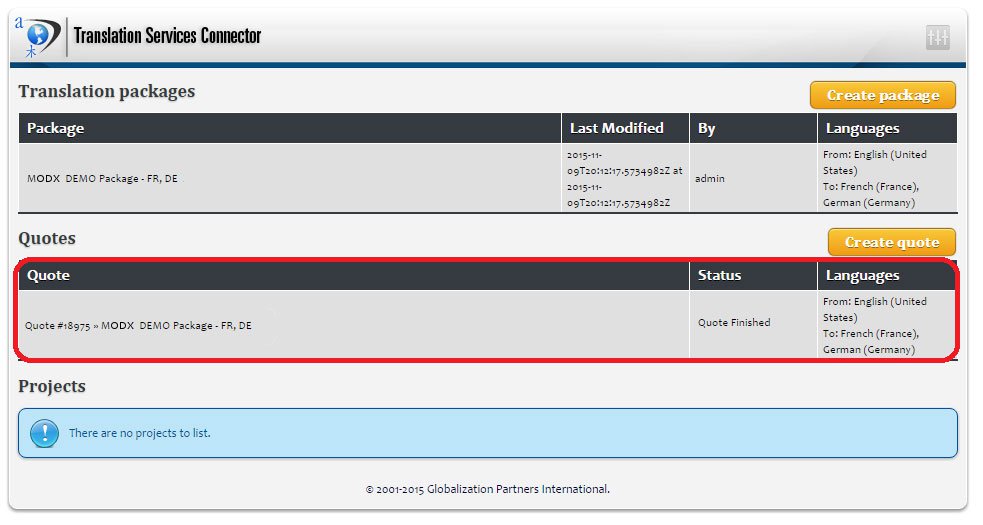
Once you receive the formal quote and approve it, the quote is then changed to a project with a status of “Project Started”. At this point, GPI will begin the translation of your content.
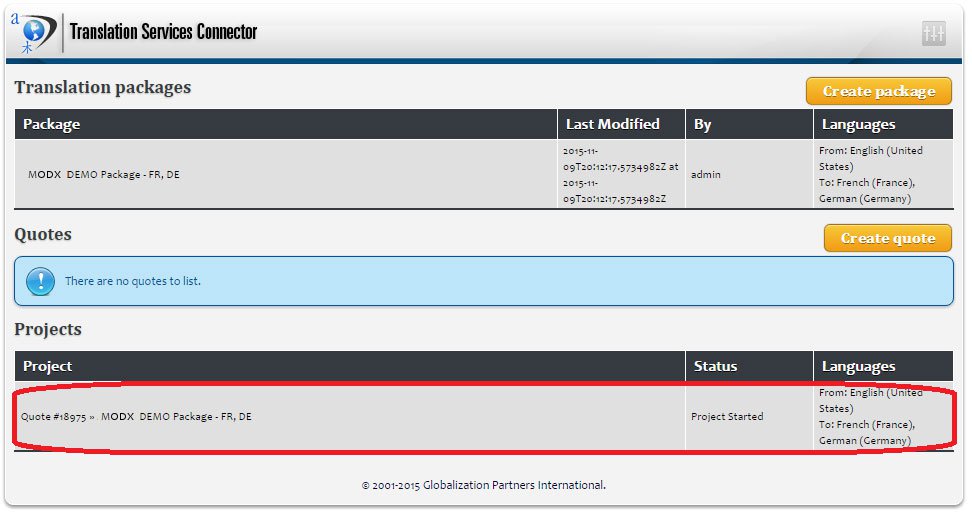
After GPI has completed the translation process, the project status will be changed to “Project Completed”. As with quotes, you can hover over a completed project to view the pop-up menu with your available options.
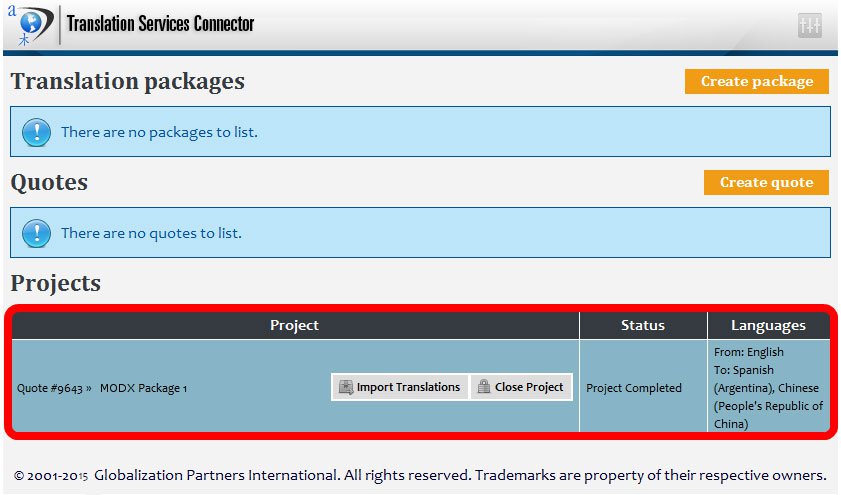
Available options are:
- Import Translations: This action is only available once the translation process has been completed. It will import all the translated content back into MODX.
- Close: This action is only available for projects with “Completed” status. This will close the project and remove it from the list. Once you begin translations, the project list can grow significantly, you prevent old projects from showing up on the list by closing them.
The imported translated content is then listed with the original content and will appear on the online language version of your website.
