What You Need To Know About Graphic Localization
Most discussions on translation and localization projects focus on text content in documentation, websites or software user interfaces. Graphics containing text also need to be translated or localized. Graphic localization falls into two primary categories:
- Screen captures or screenshots (images of software or web user interface with text in the target language).
- Text callouts and captions within illustrations that need to be localized.
This blog will focus on issues specific to graphic localization. Localizing graphics is a common step in most localization projects. For information on other steps you may wish to review our downloadable Document Globalization Guide for more information on DTP. Go to page 3 for specifics regarding graphic localization.
Localized Screen Captures
If your software is being localized into a target language, it is highly likely that all of your source language screenshots or screen captures will need to be recreated in the target language. In other words, after your software localization is complete, someone will need to create new language version screen captures that display target language user interface content instead of the original English.
This step can sometimes be an after thought for customers new to translation. Or internal customer communications may break down, and the customer localization coordinator may not realize that localized screen captures are required. Creating new, localized screen captures is a precise and time-consuming task that must be scheduled relatively early in your localization project.
If screen capture localization is required, the following best practices should be followed:
- Carefully determine a project schedule with a “freeze” date when software development is complete.
- Determine that screen captures from the post-software localization user interface can be created before document translation or website content localization is complete. It is critical that the localized screen captures be available to your translation vendor during post-translation desktop publishing (DTP).
- If referenced graphics are being used (the screen captures reside outside of the DTP document format) it is helpful to keep localized screen captures in a sub-folder called “Artwork” or “Graphics” adjacent to the document files. The translated documents should have a relative pathname to the graphics folder, and automatically open up with the correct screen captures “in place”.
- If you decide that translated screen captures must have language specific names, use the same root file name as the English version and add a language prefix, like “DE_100345-start.jpeg”. DE stands for Deutsch/German.
- Decide who is going to create the screen captures and allow sufficient time for screen capture creation and testing. If you have sufficient head count in your internal team, it may be more cost effective to create your own screen captures. Although your translation agency should have the expertise to create localized screen captures for you, they are not as familiar with your product user interface as you are. Creating your own screen captures may also reduce errors.
Graphics containing text call outs or captions
Possibly the number one “headache” for translation agencies is working with customers to track down the location of the “original” artwork, which contains editable text layers. Adobe Illustrator, Adobe Photoshop or even Corel Draw files that contain text are usually saved to a derivative format like EPS (Encapsulated Postscript) for documents or GIF (Graphics Interchange Format) for websites to reduce file storage. Unfortunately, bitmapped or EPS files are far more costly to edit and update with localized text. Your translation agency will need access to the original, source artwork files which contain editable text layers.
Frequently, a customer-side localization project manager is internally given document assets for translation that only contain the secondary, derivative files (like EPS) and not the source Illustrator or Photoshop files, which have editable text layers.
What to do if your artwork contains text layers?
If you are aware that your document or web content is going to be localized into target languages, communicate with your internal staff (graphic designers, DTP specialists, etc.) well in advance, and let them know that the source art files must be preserved and identified, if they contain text layers. This usually will not involve all of your artwork files, but it may involve most of your images. Be especially sensitive to maps, which contain text that may or may not need to be localized. Communicate clearly with your translation agency and let them know which, if any, images have text that should remain in the source language.
What if original source art files with editable text are no longer available?
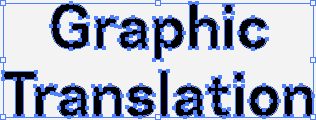
If your original source art files with text layers are no longer available, and only bitmap graphics are available, your localization project will require more time, more resources and will cost more money. During post-translation DTP, translation agency staff will have to insert text layers into bitmapped files or painfully edit text in vector format in Illustrator or some other DTP software. In addition, artwork fidelity is lost, as the derived EPS or bitmapped files cannot be re-saved with crisp resolution, as can be done with the original source format art files.
The screen capture to the right shows what “text” looks like in a graphic that was saved to EPS and viewed in Illustrator. The “text” can only be manipulated as artwork vectors in Illustrator. To achieve localized target language text in this type of illustration, the “text” vectors must be removed and a new text layer must be created. Obviously, billable DTP time for a project like this will increase substantially.
Hint: How to save money when localizing graphic text layers
If you have sufficient staff to update text in the localized versions of your graphics, there is another strategy that you can use:
- Create an Excel spreadsheet that identifies each graphic, location, and includes all of the text lines in the source language (usually English).
- Have a blank column for each target language.
- Share this spreadsheet with your translation agency. Have the agency’s linguists translate the text strings for all languages.
- Let your own staff use copy/paste from the translated Excel sheet back into the editable text layers of your source artwork (e.g. Illustrator).
Graphic localization costs grow incrementally by the number of languages required
The steps listed above can save considerable time on a localization project. Complex graphics may take 10 to 15 minutes per graphic. If you have 211 graphics times 10 minutes for each graphic, that is 35 hours for one language. Multiply 35 hours by 17 languages, and you have 597 hours of billable translation agency time that you can eliminate by using the steps described above.
What if my legacy FrameMaker files have text lines vs. text frames?
If you are working with unstructured FrameMaker, text in graphics can be created two different ways (a) preferably with text frames, which contain wrapping paragraph text that is easy to edit and replace, and (b) text lines, which are individual lines of “graphic” text that can be manipulated somewhat like “Wordart” in Microsoft Word. The first category of text, text frames, will be recognized by translation software and will be visible to the linguist. The second category, text lines, will not be recognized by translation software and will be invisible to the linguist.
Text lines for callouts in FrameMaker are not common: you will usually find this form of text in older, legacy documents. When it does occur, you are well advised to replace the text lines with text frames before submitting your documents for translation. Text frames allow for wrapping text and can display new line breaks if translation causes text expansion. It will be very costly to make your translation agency replace stacked text lines with text frames in your source language before localization occurs.
How do I know if my FrameMaker graphics have text lines?
Select an anchored frame and choose Edit->Select All, or press Control-a. If the anchored frame contains text lines, you will see “handles” around each line of text. Also, if you display borders, with View->Borders, there will be no borders around text lines. Borders are visible around the boundary of text frames.
What’s the worst thing that can happen with graphics in Microsoft Word?
By default, imported graphics are “embedded” in Microsoft Word. This means that the graphics (and any editable text) are permanently part of the binary or RTF file and cannot be easily extracted. Exporting graphics from Word is time consuming, costly, and will result in graphics with low resolution that do not compare favorably with the original English documents.
If you have new DTP localization projects being authored in Microsoft Word, instruct your staff to keep the original “source” graphics that have been imported into Word. Your translation agency will be able to update external graphics far more economically than working with graphic images that are embedded.
How to dramatically reduce graphic localization costs
Many customers have been moving to a standard of “keyed” graphics. This means that graphics, which formerly contained callouts, now have numbers that are “keyed” to a caption table that follows the illustration.
- This eliminates all text layers and the headaches associated with localizing “bitmapped” or EPS graphics.
- This also ensures that all callout text is visible to linguists in a convenient table adjacent to the graphic.
- Table cells enable new line breaks to occur due to text expansion when callouts are localized into “wordy” languages like German or Dutch.
This technique works well for graphics that do not include screen captures which may need to be localized. There may be some types of graphics in which inline graphic text is unavoidable: for instance, an overhead view of a room that needs labels to indicate “rug”, “stairs” and “chair”. At any rate, using keyed graphics wherever possible will simplify your localization project management on your end and reduce billable time from your translation agency.
