Translation Services Connector for Oracle-RightNow CX: Part II
Users of RightNow can now initiate translation workflows with a single click through GPI’s Translation Portal. Set up is just as easy. The connector is a plug-in that the user can install on the client side that extends the standard RightNow client UI.
It allows users to send content (Answers and Attachments, Products/Categories/Disposition, etc.) for translation, manage quotes (add/remove content from open quotes) and import back completed translations.
Setup
1. Open the Configuration section on the RightNow interface.
2. Open the “Site Configuration” folder and from the items inside,
3. Select “Add-in Manager”
4. Click on the “New” button on the ribbon bar. Browse your machine to the location where you saved GPI’s RightNow Translation Services Connector. Double click over it.

5. Once the Add-in has been installed, you need to configure it.
6. To do so, click on the “Profile Access” button on the ribbon bar.
7. Enable the Add-In for the profiles and Interfaces you want it to appear.
8. Complete the information on the “Server Configuration Properties” with the information supplied by GPI.

9. Click “Save & Close”.
10. You will have to restart the application for the Add-in to be loaded.
Usage
1) A new Tab “GPI – Translation Connector” will be available on the system once the Add-in is installed. Click on it to start the translation process.
2) Click on the “View Quotes & Projects” button. That will open a new window with a list of all your active quotes/projects.
3) To create a new quote, click on the “Create” button.
4) New windows will pop-up. You will need to complete:
a. the project Title
b. select the target language(s) you want your content to be translated into, and additionally,
c. You can add any comments you deem appropriate.
5) GPI will receive the information once you request a quote.
6) To continue, click on the “Create a new quote” button.
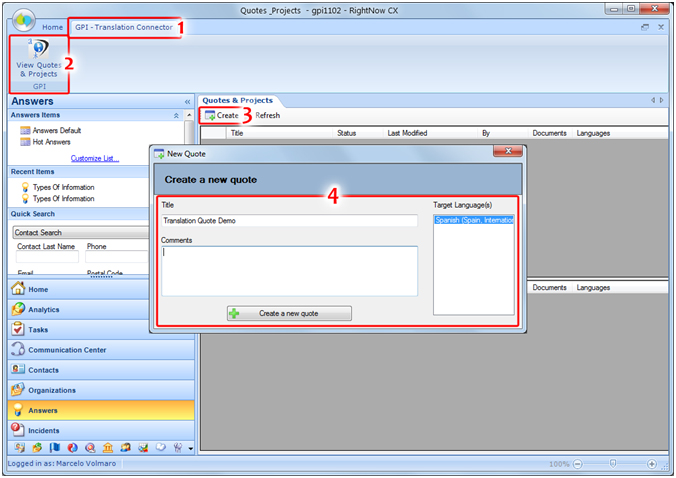
7. The next screen allows you to select from all the Answers in your RightNow RX system, which ones you want to translate.
8. You can also check the “Include Attachments” option in order for the system to send for translation, along with the Answers, any Attachments (pdfs, word documents, etc) the selected Answers may have.
9. If you also want the categories where the Answers are categorized to be translated also, click on the “Categories” tab and check the option “Include Categories”.
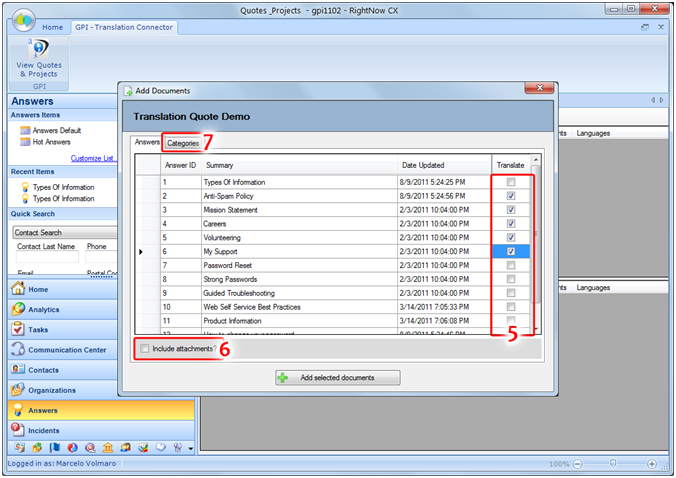
Once you have finished selecting Answers/Attachments/Categories, you need to click the “Add selected documents” button to complete the operation.
The previous action will create a quote in “Open” status. The “Open” status means that at any time you can continue to add and remove documents to/from that quote. You can have several quotes open at the same time, each one with different documents and languages.
Right-clicking over an open quote will pop-up a small menu with the available actions you can perform on that quote, including:
a) Request a Translation Quote: This action will change the status of the quote to “In Progress”. All the documentation to be translated will be sent to GPI for analysis. A formal quote will be created by GPI and supplied back to you for approval.
b) Manage Documents: This action will open a new window, similar to the one in points 7, 8 and 9, where you will be able to delete existing documents and/or add new documents from/to the quote.
c) View Details: This action is available for any status but “Open”. It will launch a new browser window, pointing it to GPI’s Translation Portal, where you will be able to see additional information about the quote, schedules, etc.
d) Delete: This action will delete the quote and discard any information stored on it about documents, languages, etc.
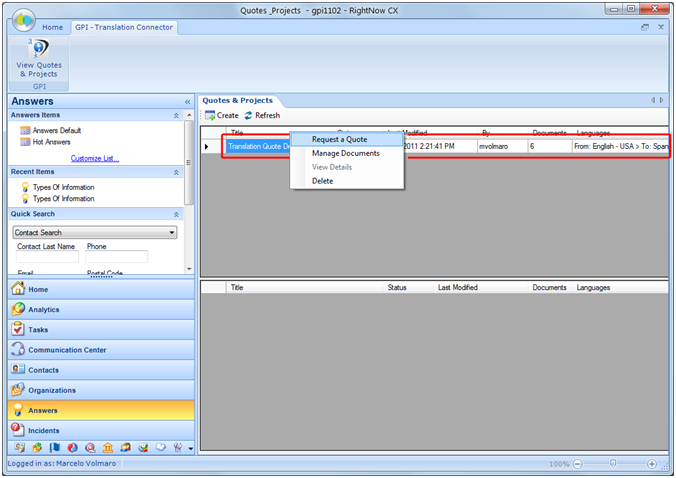
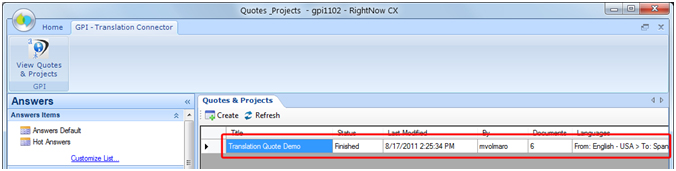
Once you receive the formal Quote and approved it, the quote is then promoted as a “Project”.

As with Quotes, you can right-click over a Project to open a pop-up menu with options.

Available options are:
a) Import: This action is only available once the translation process has been completed. It will import back into RightNow all the translated content.
b) View Details: Performs the same action as for quotes. Opens a new browser window pointing to GPI’s Translation Portal, were you can check, in real time, the statuses of your quotes/projects.
c) Close: This action is only available for the project “Completed” status. It will close the project and removes it from the list (Once you start to work with translations, the project list can grow significantly. You prevent old projects from showing up on the list by closing them).
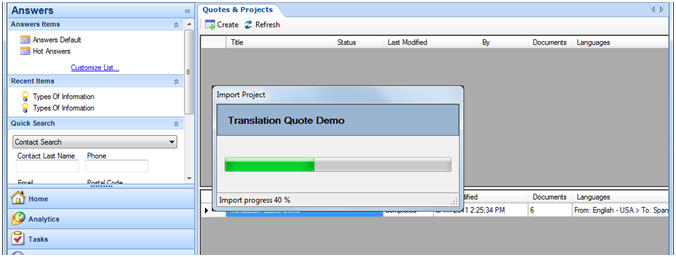
The imported translated content is then listed with the original content and will appear on the online language version of your website.
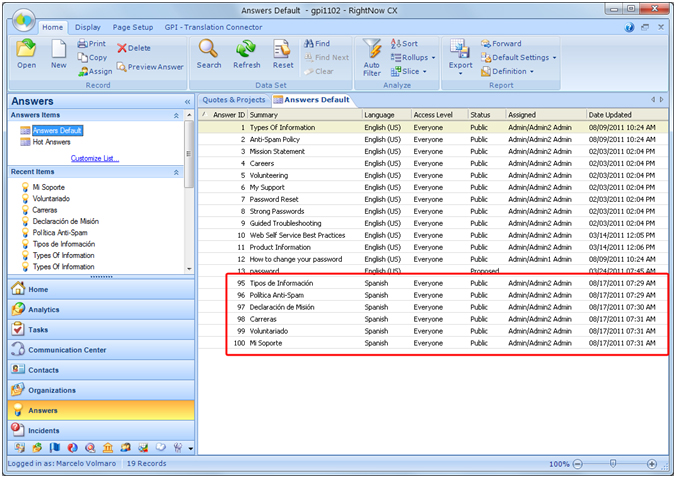
For any assistance, instructions or support regarding GPI’s RightNow Connector, or any translation projects with GPI, contact your Project Manager. You may also call in and ask for Support +1-866-272-5874 or email support at support@globalizationpartners.com.
