Sitecore – Exporting & Importing content for Localization
Congrats to our CMS partner Sitecore for being recognized as a Visionary in the 2012 Magic Quadrant for Web Content Managements Report from Gartner. The report states, “Sitecore usability remains strong in relation to challenging issues such as multilingual and multichannel requirements”.
This is the Part 2 (of 3) on a Multi-Language Sites in Sitecore CMS series. In this part I will discuss how you can export content from your Sitecore website to be sent for translation and import the translated content back into the system.
Accessing Sitecore Globalization Tools
1) Login into Sitecore
2) Go to the Launchpad
3) Click the Control Panel button
4) Go to Localization section
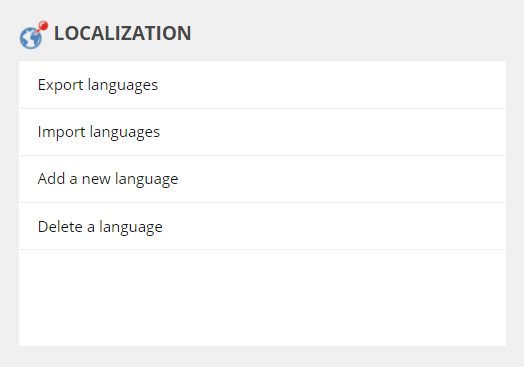
Exporting content for translation in Sitecore
1) Choose the Export languages option
2) Select the language(s) to export
3) Click the Next button
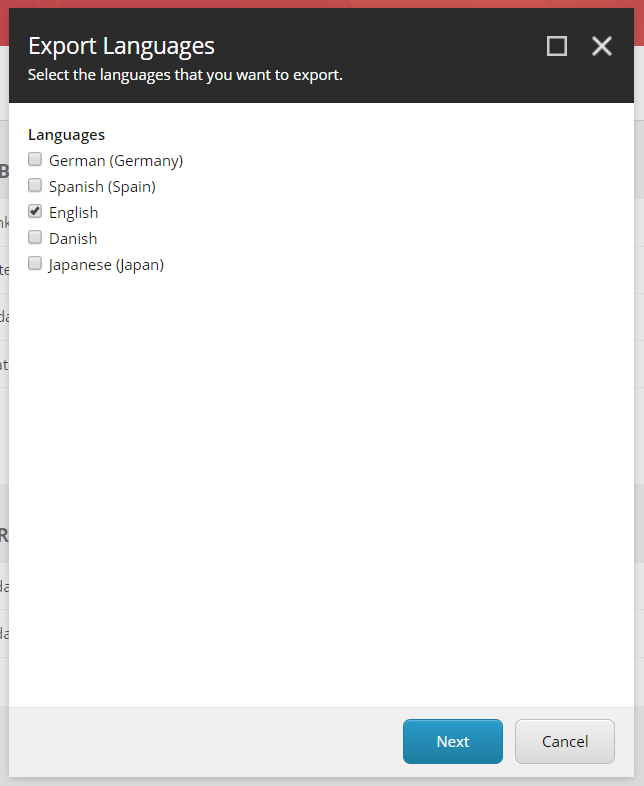
4) Select the root node from which to export content
5) Select the Next button
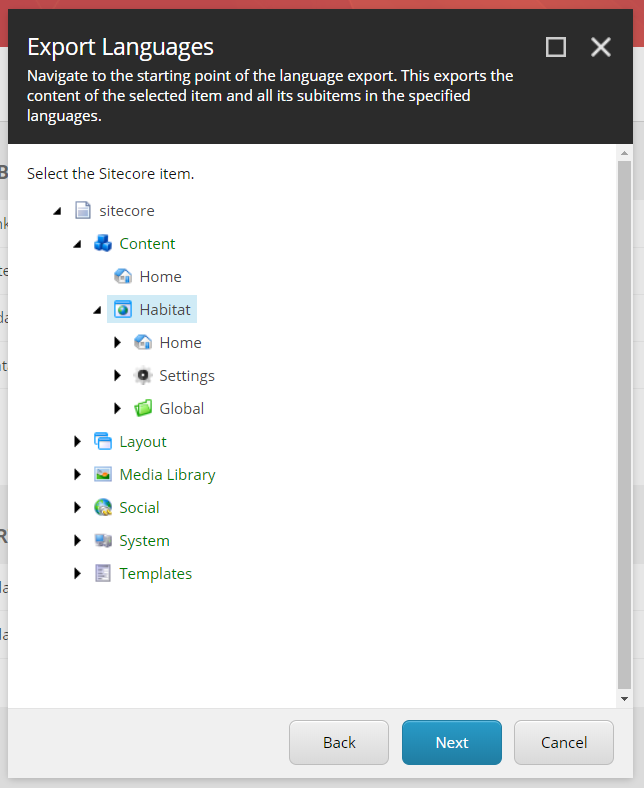
6) Provide a name of the output file which will contain the exported content
7) Optionally choose the location of the language file being exported
8) Click the Next button
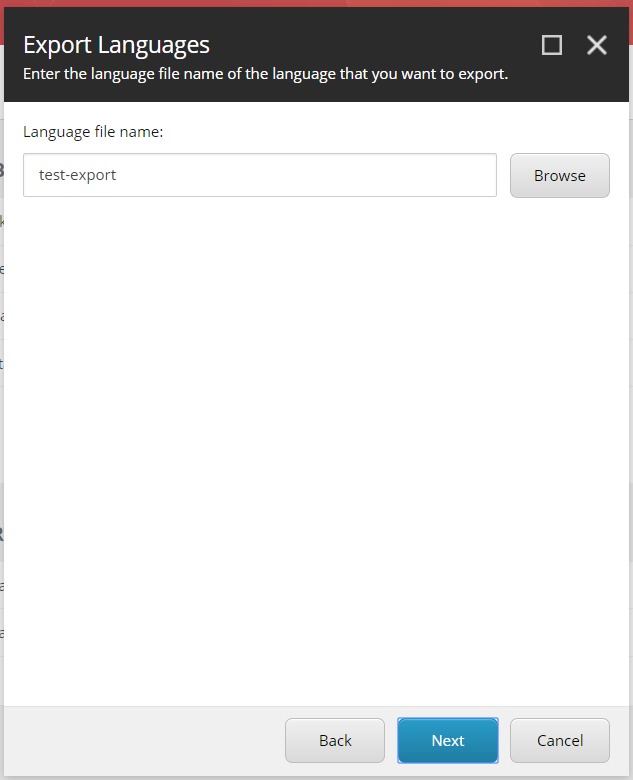
9) Click the download button, to retrieve the language file
10) Click the Finish button to close the dialog
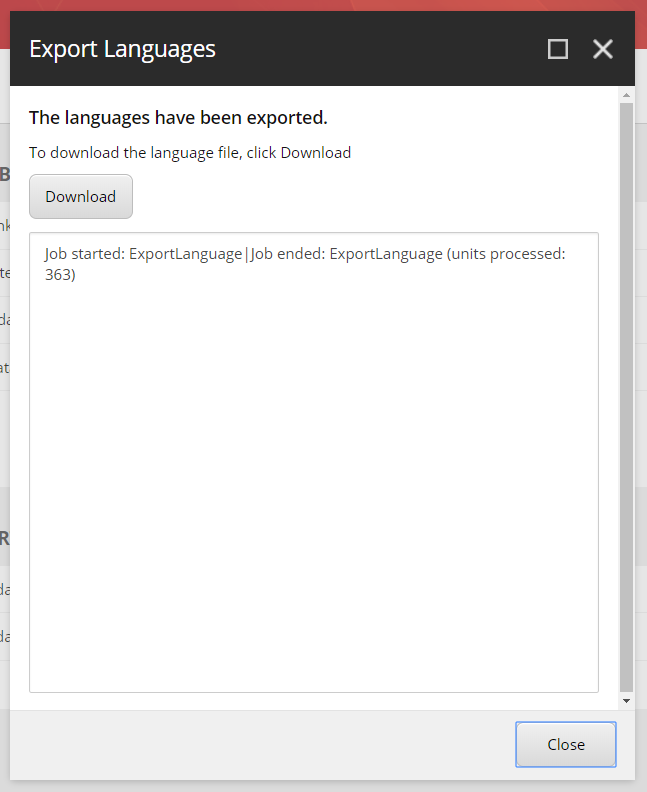
Importing the translated content back into Sitecore
1) Choose the Import languages option
2) Provide the name of the language file
3) Optionally chose the location of the language file
4) Click the Next button
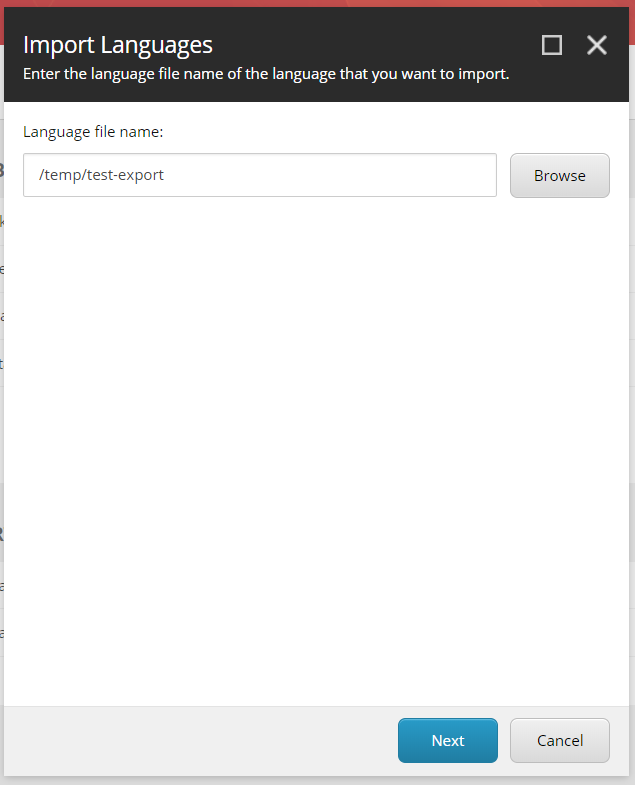
5) Choose the languages to import from the translation file
6) Click the Next button
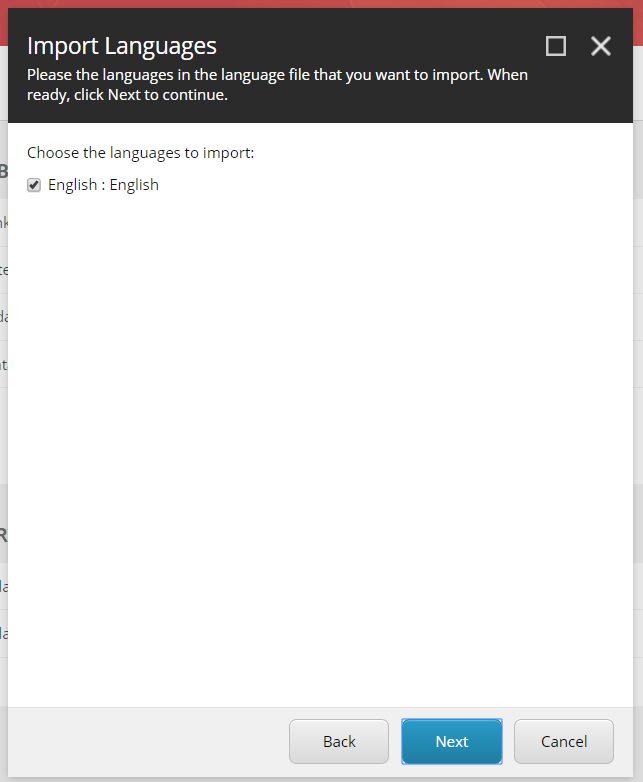
7) Confirm your import selection information and choose the Next button
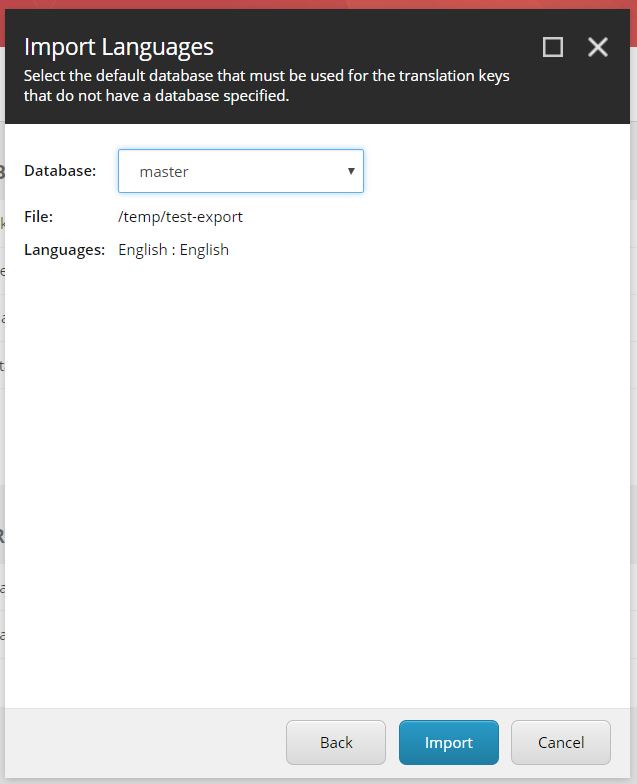
8) Click the Finish button after the import has completed
