HubSpot Knowledge Base Localization

Knowledge Base is a self-serve customer service library that contains the answers to key questions about a product or service. When customers have a question or an issue, typically they get routed to this platform. A good knowledge base (i.e., with relevant topics and answers) helps to improve customer experience and enables your support team to work better. Because customers can get answers to frequent questions/issues without having to contact the support team, support can concentrate on more complex topics.
If your company provides global products or services or planning to expand globally, then it’s important to provide a multilingual knowledge base so customers located in different parts of the world can access the content in their preferred language.
As part of this blog, we will provide some tips about the HubSpot Knowledge Base localization, but if you are interested in basic concepts, like creating a knowledge base, or checking out examples, you can access this page.
Enable Languages
Following a similar concept as for website and blog localization in HubSpot, the first step you need to do is to add the language(s) you want your Knowledge Base to be translated to. To do this, follow these steps:
– Click the Settings icon on the top-right menu:
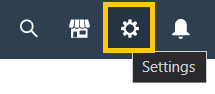
– Once you are on the settings page, go to the left sidebar and scroll down to the bottom and then click Tools > Website > Knowledge Base:
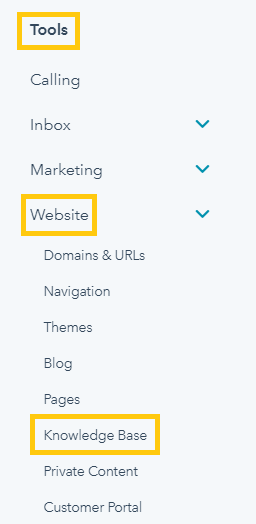
– In the Language section, make sure you have the correct Primary Language selected. This will be the source language, i.e., the language in which your content will be created and then will be used as the source to be translated into other languages. Also, as mentioned in the platform, this will be the default language, which means that users whose language is not supported will be redirected to this primary language. Typically, this language will be English.
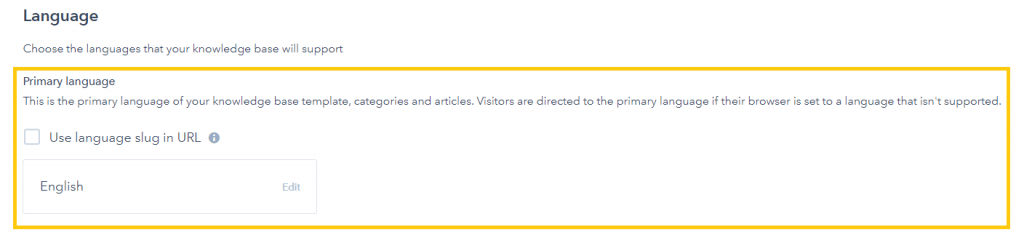
– In the Other Languages subsection, you can click the Add language button.

– By clicking the Add language button, a popup will be displayed with a select field including several languages. If you want to check what languages are supported by HubSpot Knowledge Base, you can check this article.
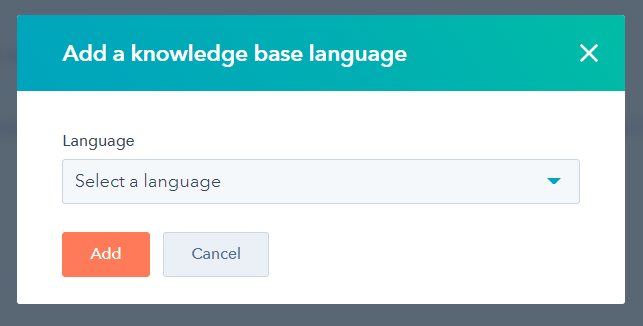
– Select the language you want to add and click on the Add button.
– Finally, click Save on the Settings page to confirm your changes.
Localize your Knowledge Base Template
After enabling languages, the next recommended step is to customize your Knowledge Base template so it supports multiple languages. To do this, you have to follow these steps:
– On the top menu, click Service > Knowledge Base.
– Click on Customize Template.
– In the left panel, locate the MULTI-LANGUAGE section and then click on the Edit button:
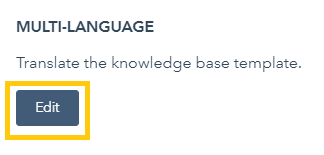
– By clicking the Edit button, a popup will be displayed with some options to localize your template. Here you will find several fields and you will be able to specify the translation for each target language. Additionally, you can filter what languages you want to populate by clicking on the filtering option at the top.
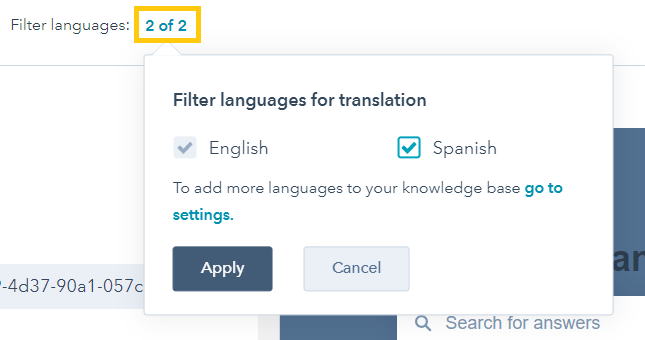
– Once you are done making changes to your template, click the Publish translation button.
– Finally, on the top right, click the Update template button.
Localize Categories
Just as you did for templates, you will need to localize the categories of your Knowledge Base. The process of translating categories is pretty straightforward:
– On the top menu, click Service > Knowledge Base.
– Click the Organize categories button.
– Similar to templates, you can filter what languages you want to work on by clicking the language filter.
– The categories that need translation will show a Needs translation label. For such categories, click the Edit button.
– After clicking on the Edit button, you will see both the category name and description. For each one of these, you will see one box per language, which will allow you to enter the translations.
Localize Knowledge Base Articles
Now that the languages are enabled and your Knowledge Base templates and categories are localized, the next step would be to localize your articles. This follows a similar concept as website pages and blog posts, where you have the option to create multi-language variations.
To localize a knowledge base article, you have to follow these steps:
– On the top menu, click Service > Knowledge Base.
– Go to the Articles tab.
– Search for the article you want to localize, and then click More > Create multi-language variation.
– By clicking on this button, a popup will be displayed with the option to select the language for the new variation. Select a language and then click the Save button.
– By clicking the Save button, you will be redirected to the Editor where you will be able to populate the translation. We strongly recommend using human translation to get a better quality translation and, consequently, provide an even better customer experience.
– Once you are done making the edits, click Publish to get the translation published live.
These localization capabilities are relatively new to HubSpot, so you might already have a translated version of your Knowledge Base. In the past, there used to be a separate Knowledge Base for each language. To start using the new language variations concept, you can connect your translation to the corresponding source (typically English) version. This can be done in the Editor, by clicking the Language Switcher and then clicking the Connect to primary article option. This will show a popup in which you will be able to select a language and the primary article.
Conclusion
Building a Knowledge Base is important to improve your customer service and support. Furthermore, if you provide a product or service globally, it’s important to make this Knowledge Base available in multiple languages. A great tool to accomplish this easily and quickly is HubSpot Knowledge Base software. This software started originally with support for a single language, but actually, it provides a really nice and easy-to-use multilingual support.
References:
HubSpot/knowledge-base
Create knowledge base articles in multiple languages
