Deploying a Multilingual Website with Episerver (Optimizely) (Part 1)
The Episerver (Optimizely) Web Content Management System handles multilingual content in a very transparent way. Each localized page is not a separate entity, but a new version of the default language page. Using that mechanism, Episerver (Optimizely) can display the page content tree under different languages and also identify which pages have not been translated yet under a certain language.
Also, for each page type, you can define which properties/fields will vary depending upon the language. Properties that are unique per language are editable in all languages. On the other hand, properties that are the same across all the languages can only be edited in the default language.
Setting up Episerver (Optimizely) for Multilanguage websites
In order to implement a website in different languages, you need to set up the following settings:
– Enable Globalization in your Episerver (Optimizely) instance:
(Admin mode -> Config Tab -> System Configuration -> System Settings > General Tab)
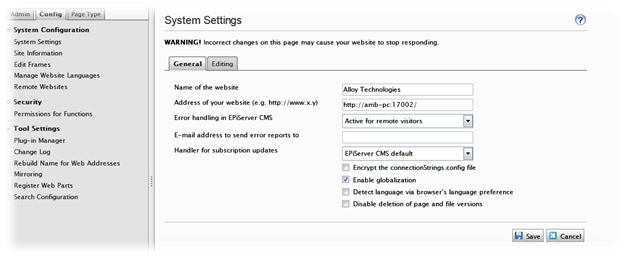
You also need to set the default language, which will be the one that is displayed when a visitor navigates the website. The default language is set up in the web.config file, under the globalization tag.
– Add the languages in which you are planning to translate your website.
(Admin mode -> Config Tab –>Manage Website Languages)
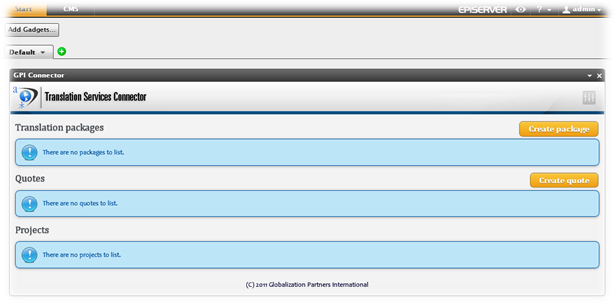
In this page you have a list of all currently available languages and also a button to add more languages for website translation. Languages that are active in this list are available through the editor for content authors. On the other hand, the ones that are inactive will not allow new pages to be created, but the site will still show the pages previously created under that language.
Language Settings (Fallback, Replacement)
– Another useful setting is the language fallback mechanism, where we can instruct Episerver (Optimizely) to fallback to a certain language when pages are not available in the languages the user is trying to reach.
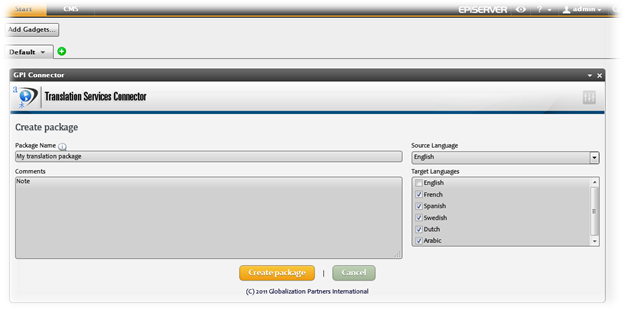
Each available language in the site can have another available language as a default. For example, when we partially localize a website and we want one section to remain in the original language (English for example). This setting is quite useful by enabling the correct fallback configuration, and Episerver (Optimizely) will handle the rest automatically. To enable this feature, you can select Language Settings from the horizontal menu or by right click the page in the pages tree and selecting language settings.
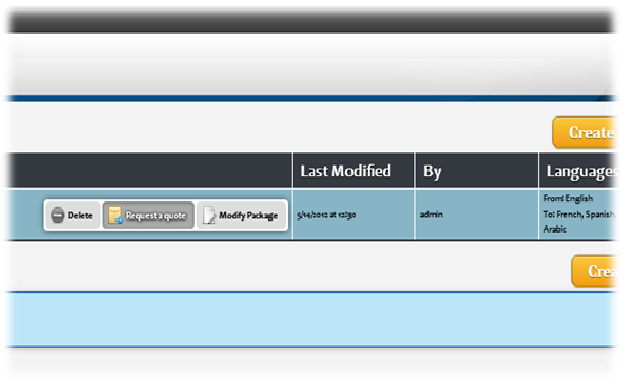
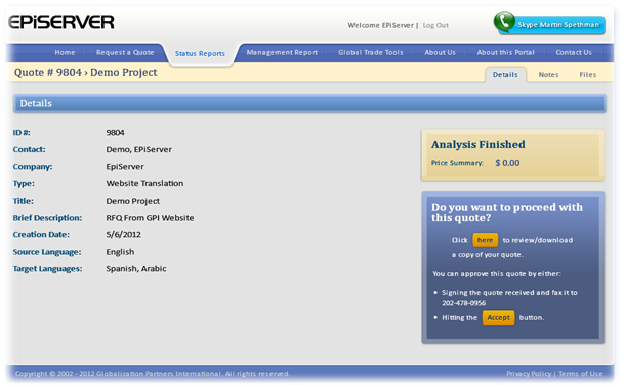
Select change; add alternative languages and select save.
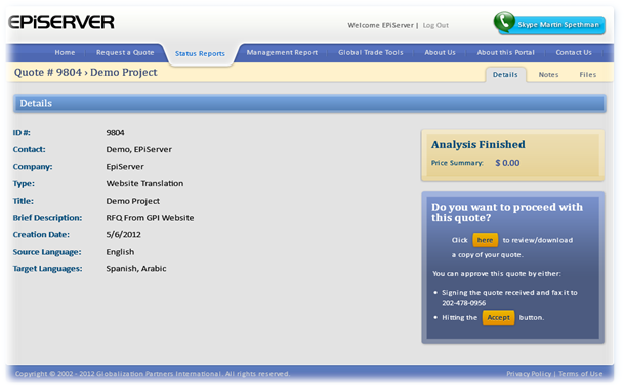
Page Languages
You can manage languages for a specific page following the next steps
– Select a page from the pages tree, right click, and select Page Languages.
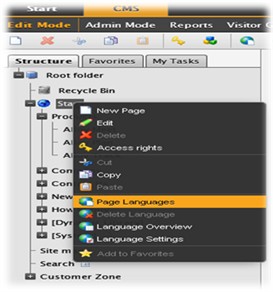
– From the Action Window in the right column you can Create / Edit languages
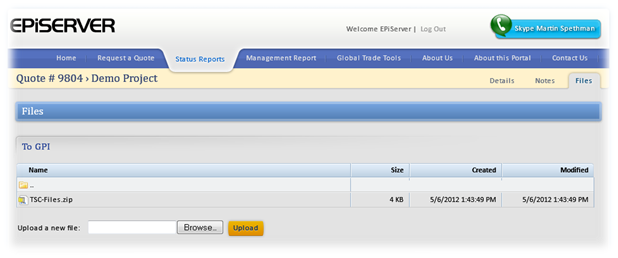
Episerver (Optimizely) CMS provides different solutions to integrate external localization components through features like Plugins and Gadgets. GPI developed a component “GPI Connector” and integrated it as a Gadget in Episerver (Optimizely)’s latest version dashboard to support Episerver (Optimizely) localization process and to facilitate the translation by simply exporting content and re-importing the translation back to the CMS in a very easy and seamless way from inside the CMS.
