Deploying a Multilingual Website with Episerver (Optimizely) (Part 2)
Running a multilingual website in more than one language is almost a requirement for every International company and organization. Therefore content management system (CMS) has been focusing on incorporating multilingual and localization capabilities and platform for a while. In this blog post, we will continue to explain more about how to deploy a multilingual website with Episerver (Optimizely) in the term of languages and Episerver (Optimizely) workflow.
How Episerver (Optimizely) handles languages
Episerver (Optimizely) use three concepts to deal with languages.
– Microsoft Culture (System Language)
– Microsoft uiCulture.(User Interface Language)
– Episerver (Optimizely) Content Language
The System Language is responsible of sorting listings, formatting dates and time. User Interface Language, for site visitors, applies only to a few elements such as texts on buttons. Episerver (Optimizely) Content Language controls the display of the content language for a page. This can be determined by the following rules:
– If the URL has a language specified (i.e. Https://webaddress.com/en/home)
– A selected language from the drop-down list
– Host name associated with a specific language.
– Using the language defined by a cookie
– Web browser preferred language if web.config setting pageUseBrowserLanguagePreferences is true
– From the uiCulture setting in web.config
– Or, if none of the above settings are available, Episerver (Optimizely) will use the first language enabled in the language branch defining by the Admin
Episerver (Optimizely) “Ready For Translation” workflow
Episerver (Optimizely) is shipped with a ready to use a workflow that can be used in the translation process. The following steps explain how to use this workflow in order to translate CMS pages.
– Creating user groups for translators (Admin Tab > Access Rights > Administer Groups)
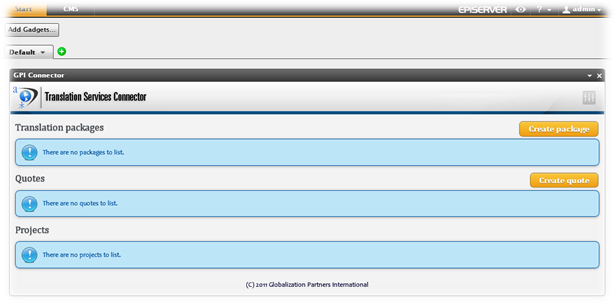
– Creating new users (Translators) and assign them to the translators group.(Admin Tab > Access Rights > Create User)
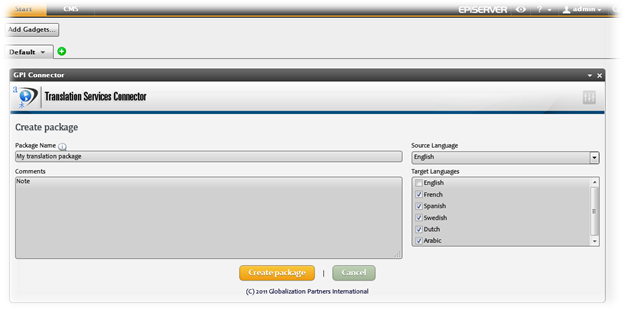
– Set Access rights: (Admin Tab > Access Rights > Set Access Rights)
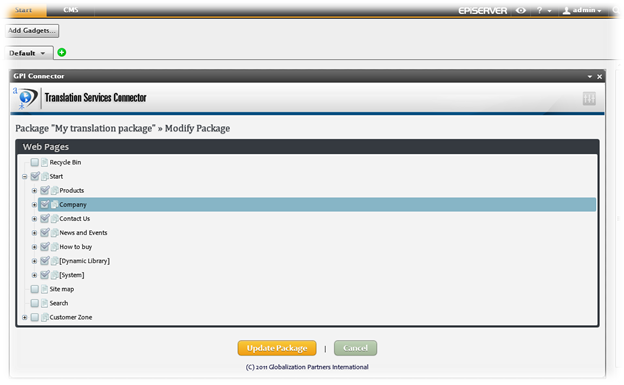
– Through the built-in workflow “Ready for translation” provided by Episerver (Optimizely) translation tasks can be assigned to translators. Admin Tab > Tools > Workflows
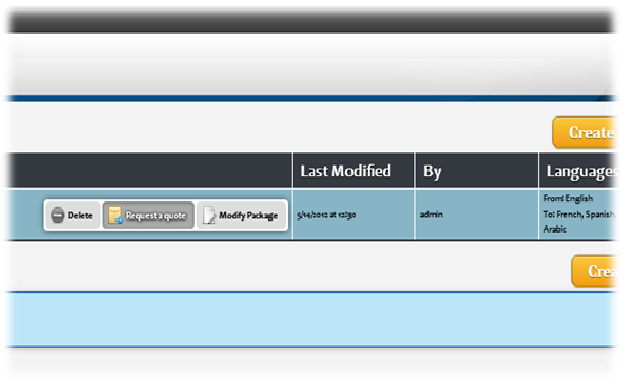
– Workflow can be edited by selecting the Edit button. Also, Automatic Start can be assigned to specific events such as Page Created, Page Published etc…
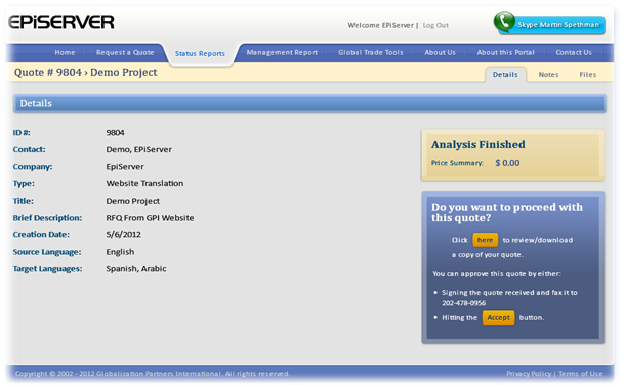
– Also, Editor / Admin can select a page and assign the translation workflow to it manually: (select a page > select Start workflow instance > Ready for translation workflow)
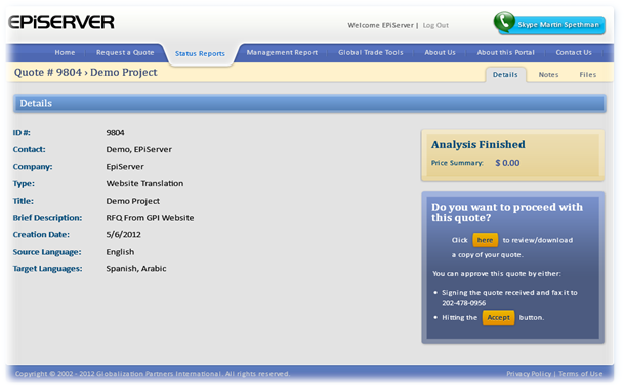
– Assign Users / Groups, translation language for the selected translator and select start
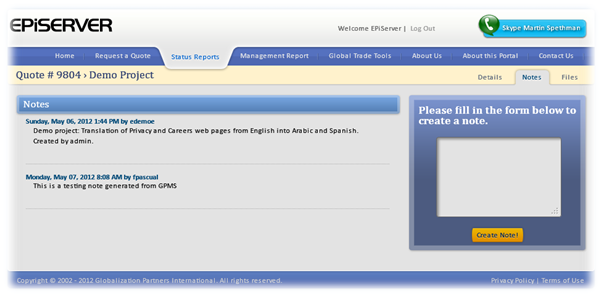
– After login, translator will get the assigned translation tasks in My Tasks tab.
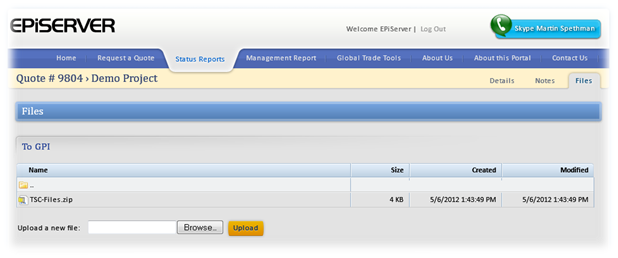
Multilingual websites deployed with Episerver (Optimizely) are easily maintained and updated in different languages based on provided built-in and custom workflows. Also, the versioning feature provides an excellent solution to compare different versions of content for a page by language and provide also the ability to change the content to a previous version. Based on GPI’s experience on using these options, the GPI Translation Services Connector has been developed to deal with Episerver (Optimizely) localization features in order to facilitate the translation process and maintain the integrity of the different languages of multilingual websites.
Further GPI Resources on Episerver (Optimizely), WCM and Website Localization and Development
GPI, has previously localized and published several Episerver (Optimizely)web applications and presented detailed presentations and case studies about WCM and scalable website development. You may find many of the following references about website localization, globalization, development and Episerver (Optimizely) Localization:
