Reduce Word Count Through Integrating Multimedia
When determining the design and development of documents such as product manuals, training materials, demos, etc., sometimes a video can help to reduce a tremendous amount of descriptive text or make an explanation simpler. This is especially true if that information is multilingual. You can also integrate that video in an Interactive document with a full range of features including full text searching capability. Interactive content can also increase portability as you can share the files through a website or by email. You may add a personalized link to the multilingual company website based on the language of the file and many other options to enrich and improve audience experience.
Adobe Captivate is a great tool to enrich your content with interactive media. You can create product demos, application simulations or quizzes. Then you can import that video in an InDesign or FrameMaker file and get a final PDF or EPUB for a high-impact user experience.
Combining the different tools
Adobe Captivate
We highly recommend using the “ Automatic recording” feature because it is the most commonly used recording method in Adobe Captivate. When you record using automatic recording, Adobe Captivate captures screenshots automatically and places them on separate slides. Mouse, keyboard, or system events are the usual triggers for capturing screenshots.
In the recording options: File > Record New Software Simulation.
You choose one of the following auto-recording modes:
- Demonstration mode
- Training mode
- Assessment mode
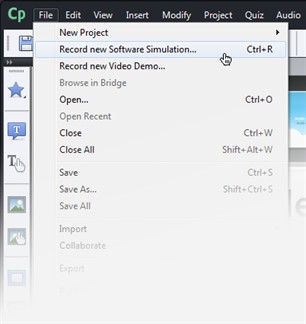 |
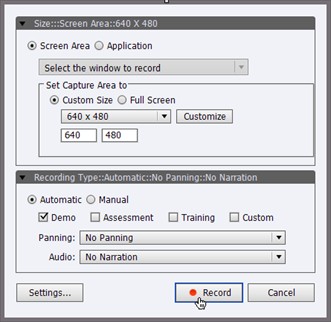 |
Also you can add Captions and record voice-over narration, which can be localized in other languages.
InDesign and FrameMaker
Since the launch of version CS5.5, you can add media content to InDesign files. This new feature allows you export your files as Interactive PDF or EPUB in just a few steps.
- Create a graphics frame to hold your video. Keep in mind the proportions of your video
- Next choose File > Place and locate your video file.
- The video is now imported and ready to be part of your final document.
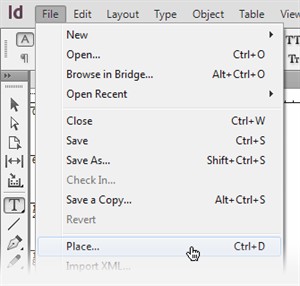 |
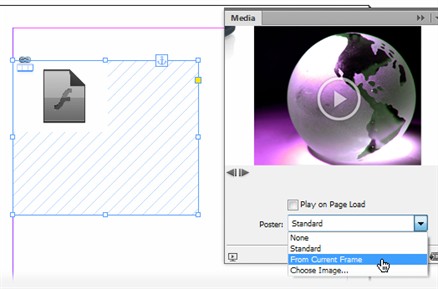 |
Note: With InDesign CS6 you can now choose an EPUB version to export to. The Export to EPUB dialog box has been reorganized and simplified.
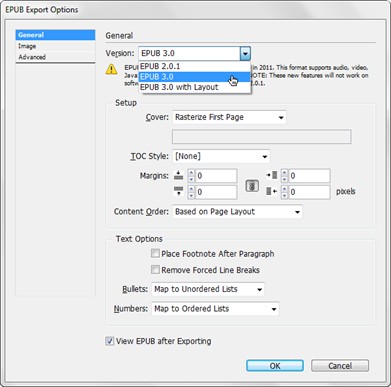
Also the last release of FrameMaker (version 11) has the option to add rich-media content to the FM files:
- Place the insertion point in your document where you want the SWF file to appear.
- Select File > Import > File.
- Select, the SWF file you want to insert.
- In the Graphic Scaling dialog box, select the desired DPI, and then click Set.
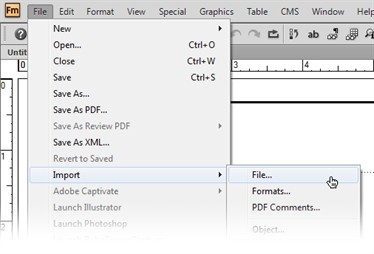 |
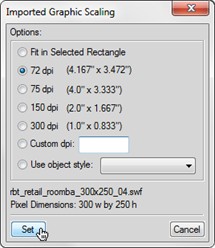 |
Note: When you click Set, the first frame of the SWF file appears in the document. If you copied the SWF file into the document, an image of the first frame is displayed. You can click the frame to activate the SWF file.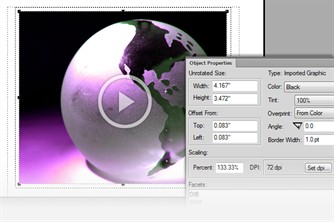
Acrobat
Finally, with Acrobat you can share all your ideas and concepts in your Interactive PDF with your clients with an electronic distribution accessible to any device and platform.
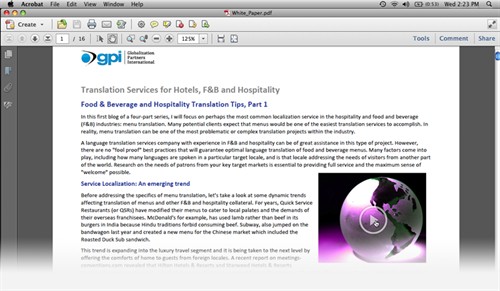
Note: Be sure that everyone can view the file. Adobe Reader 9 or later lets virtually everyone view the interactive content in your PDF file.
Conclusion
The new technology is changing the way we communicate. Combining text, audio and video in your demo, presentation or training document and then playing it back inside of the eBook reader or tablet, will maximize the impact on your readers and your business.
[Instructions and lists abstracted from Adobe Application Manuals. Adobe, the Adobe logo, Acrobat, Captivate, FrameMaker, Illustrator, InDesign, Photoshop, and RoboHelp are either registered trademarks or trademarks of Adobe Systems Incorporated in the United States and/or other countries. All other trademarks are the property of their respective owners. © Adobe Systems Incorporated.]
