New Illustrator CC Feature: Adobe Portfolio
Have you heard of the new Illustrator CC feature Adobe Portfolio? Well, you have now! Adobe continues to release many new features and it can be difficult to keep up with all the information and tutorials available to stay “in the know”. So in this blog, I will discuss Adobe Portfolio and how I think it is helpful for people to advertise their design skills and show their industry expertise.
As professional designers, we spend a lot of time working in Illustrator coming up with great designs, but before Adobe Portfolio, we had no way to showcase them. In June 2016, Adobe came out with an introduction to Adobe Portfolio to showcase design work, solidify connections and build a website to do all of that.
Using Adobe Portfolio
To start using Adobe Portfolio, go to www.myportfolio.com and click get started. To start the project, pick a layout you would like use. Once you have found one you like, click on use this layout. You will need your Adobe password and ID to do this.
After you a pick a portfolio layout, you do not have to stick to the same one; you can edit and change it at any point in time. But picking one first is a good starting point to get your feet wet, experiment and get your projects in one place.
Once you are in your layout, you can add a project. You will be able to upload text, graphics and media. Click the + icon to add content to your project. As you can see in the example below, I added my company’s logo and some text to get it started.
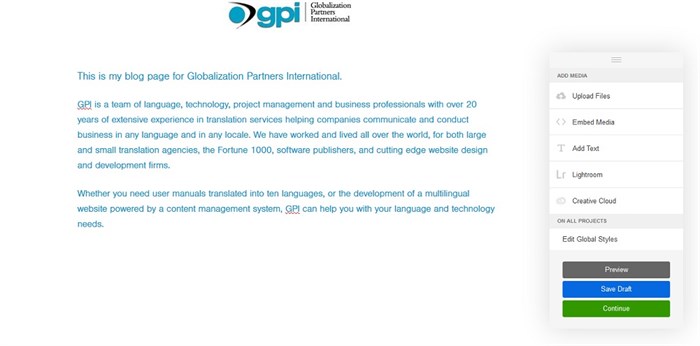
To edit graphics or text, you can click the pen tool on the side panel and it gives you options to reorder, add alt text, add links, add captions, change width and alignments, fix margins and replace or delete an image.
Once you have added all your graphics, media and text, you can look at your portfolio in preview mode. You can flip back and forth to edit mode and continue to edit it, save draft or continue.
Clicking on continue allows you to enter your project information like title, project description, date and creative field names to attract your target audience (such as fashion, illustration, etc.). It also allows you to add keywords and there is a custom field for your cover. You can always get to the project info through settings on the bottom of the page.
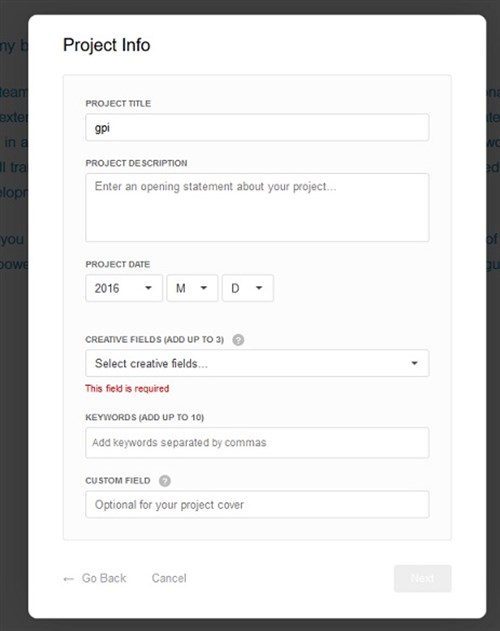
Once you have hit next, the Behance project settings will appear. It will ask you if you want to also publish this to your Behance profile. Select if you’d like your work to appear on Behance (“the world’s largest platform to showcase and discover creative work”). If you choose to publish it there, your project will be visible in your Behance profile, where others can discover and interact with it.
Your project is only public when you select to publish it to Behance or when you publish your portfolio.
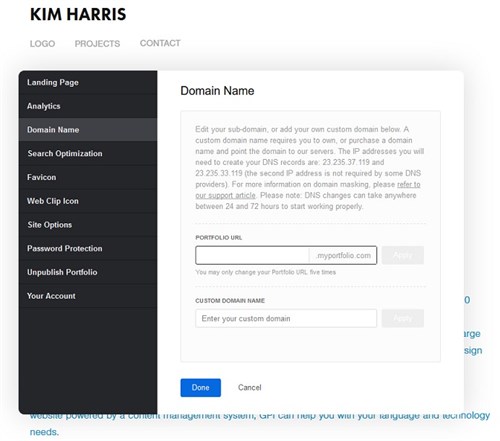
You can view your work by clicking on the edit setting on the left side of the screen. If you have a domain name, you can upload it to your site or use your portfolio URL.
Summary
Adobe Portfolio is a good tool to demonstrate any design work you have done in Illustrator or other Adobe programs. It gives a brief overview of how to showcase your industry expertise, whether its localization design, graphic design or desktop publishing. There are many features available to help you connect with and grow your networking circle and Adobe Portfolio is a great and easy tool to do that.
