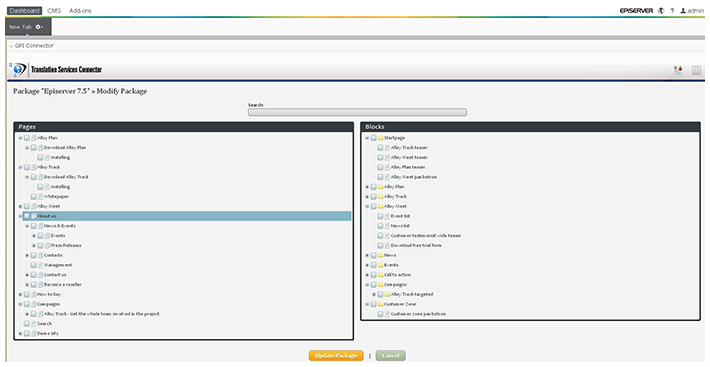Insights Into Episerver (Optimizely) 7.5 WCMS
Episerver (Optimizely)’s latest platform version 7.5 was released in December 2013 and includes a new user-friendly interface which helps improve productivity within the CMS. Also noteworthy is that Episerver (Optimizely) Commerce 7.5 is a part of the new platform and makes use of the new 7.5 features. Catalogs are included in the main CMS interface. This change in structure allows users to develop and manage different product catalogs in the same, easy way like pages.
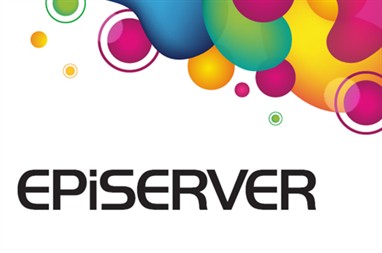
Episerver (Optimizely) version 7.5 includes the following:
- Episerver (Optimizely) Commerce 7.5
- Episerver (Optimizely) CMS (core/UI) 7.5
- Episerver (Optimizely) CMO
- Episerver (Optimizely) Mail
- Episerver (Optimizely) Relate
- Episerver (Optimizely) Find
Episerver (Optimizely) version 7.5 also manages add-ons such as:
- Social Reach
- Google Analytics
- Self-Optimizing Block
- Publish for Office
- Spellchecker for TinyMCE
- Language Version management
For more information, check Release notes for Episerver (Optimizely) 7.5.
User interface changes since version 6R2
– In comparison to version 6R2, the right-click menu pop-up option no longer exists in Episerver (Optimizely) 7.5. Users must now access the Edit or Dashboard sections using the new menu which is now in the upper left corner of the page.
| Episerver (Optimizely) 6 | Episerver (Optimizely) 7.5 |
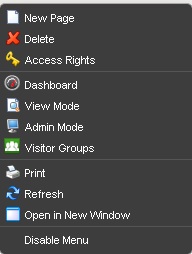 |
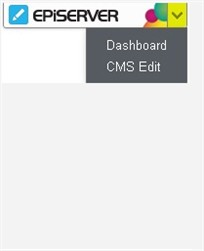 |
– Episerver (Optimizely) 7.5 introduces a new feature to preview the CMS layout for different resolutions and channels (Mobile/web).
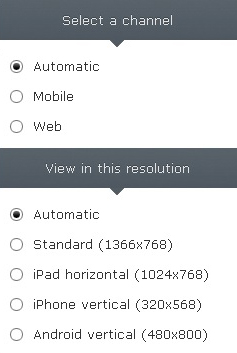
– Language Preview: Instead of the old dropdown list in version 6R2, users of 7.5 have better control with an improved dropdown menu:
| Episerver (Optimizely) 6 | Episerver (Optimizely) 7 |
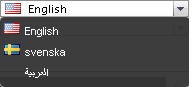 |
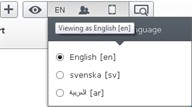 |
– Also toggling from Edit to Preview mode is easier in version 7.5 with the new control placed in the top left side of the page:
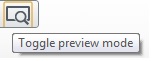 |
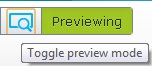 |
– Creating new content (page or block) can be easily done by using the Shortcut button also placed in the main web page in Edit mode:
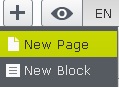
– Also to facilitate the navigation between different sections of the platform, a new horizontal menu at the top of the page was added and can be shown or easily hidden to keep a clear view of the current page:

In Episerver (Optimizely) 7.5, each page in the tree can be managed by selecting the icon beside it on the right. Also, the icon can be used to create a child page from the current one selected.
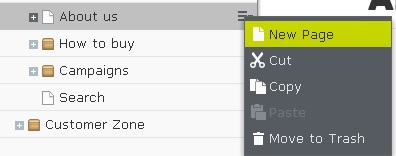
– The left column in Edit mode currently has three main sections by default; however, the sections can be customized. The three main sections include:
- Pages (where you can handle or navigate between pages)
- Sites (where you can switch sites and languages)
- Tasks (where you receive and handle tasks based on workflows)
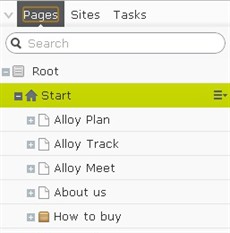 |
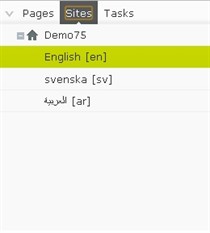 |
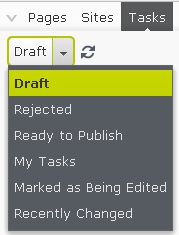 |
– Gadgets can also be added to the left pane by clicking the Settings button at the top. A pop-up page will be displayed with a list of useful gadgets such as Versions and Recent Changes.
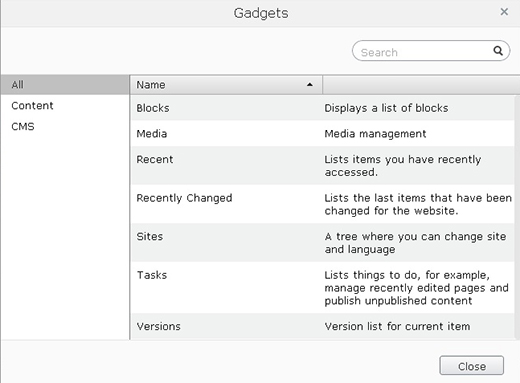
Episerver (Optimizely) 7.5 Gadgets
Episerver (Optimizely) 7.5 provides a dynamic environment for content creation and management, including multilingual content. Also, there is the possibility to extend the platform functionality by using adds-ons and gadgets which is an advantage of Episerver (Optimizely) and makes it one of the best CMS platforms in the market.
In fact, gadgets have a wide range of usability in Episerver (Optimizely) 7.5. Some are installed, as described above, in the page pane and can be considered as plugins that help to handle specific page-related functionality. Also, gadgets can be installed in the Episerver (Optimizely) Dashboard and in this case have a wider margin of functionality over the different sections of the CMS.
An example of a gadget installed in the main dashboard of Episerver (Optimizely) is the GPI Translation Services Connector. A content manager can select any number of pages and/or blocks to send for translation in one package without navigating to each page, subpage or block to select them one-by-one which could be a time-consuming process for large website translation projects.