Guide To Magento CMS Web Internationalization
Magento is an open source E-Commerce platform based on PHP and MySQL technologies. It is shipped in different versions:
- Community Version (Free): Latest version is 1.8.1.0
- Enterprise Version (Paid): Latest version is 1.13
- Magento Go Version (Paid): Latest version is 1.1.2.2 and follows the Cloud model
For any custom website, content management system (CMS) or E-commerce platform like Magento, multilingual capability is a must in order to promote products and increase sales in global markets. In this blog, I will go through the key internationalization steps to enable Magento to handle multiple languages.
Magento Language Packages
Magento is a multilingual enabled platform. In order to have a multi-language store, you need to download the necessary language packs for your target languages from the Magento website, www.magentocommerce.com/translations.
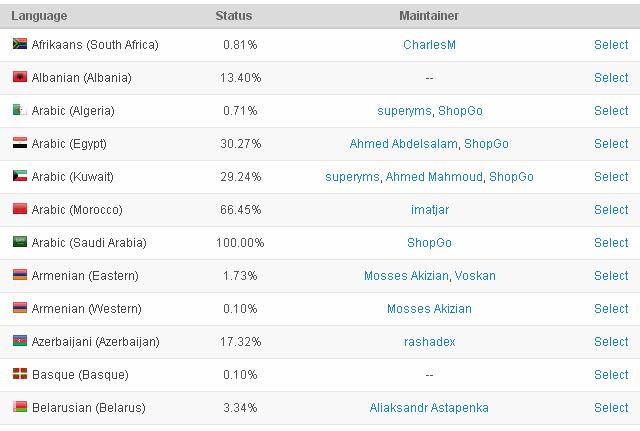
There are a few important items to consider before selecting, downloading and using the language packs:
- Are the language packs free or is there a charge?
- Check the compatibility with your current CMS version.
- What is the complete percentage of the package?
- Which package stability: Beta or Stable?
- If you decide to use a Beta package, you need to adjust settings in the Magento Connect Manager: System> Magento Connect> Magento Connect Manager> Select Settings Tab> change preferred state to Beta.
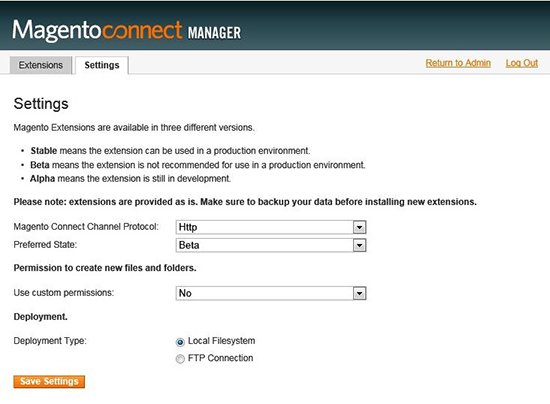
The next step is to get the package key from MagentoCommerce.com.
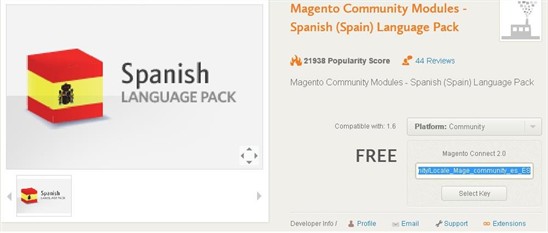
- Copy the package key and paste it to Paste extension key to install field and press install.
- Once installation is done without errors, the package is installed on the system BUT NOT assigned to a store view.
- To assign the package Store view, say in Spanish, you would go to: System> Configuration> Select Current Configuration Scope (should be the Spanish View)
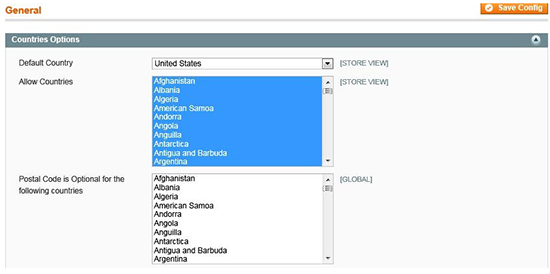
- Under Locale options uncheck Use Website and select Spanish (and locale) and press save.
- Now from the front end you should be able to see the localized horizontal menus in the header or footer.

Note: As mentioned above, a package can be beta or not complete so some strings may not be translated and would need to be translated using the export feature or inline translation.
Managing Store Languages
Magento provides the ability to manage each store separately including assigning a different language per store. After logging in as admin, select System and then Design.
From this screen you can edit the current language or add a new store using one of the available languages. To edit, select a store and click the first column of the row.
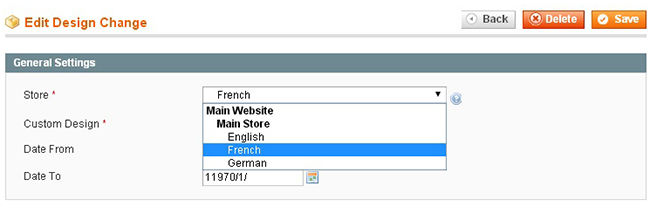
To add a new store, click Add New Design and follow the same steps as shown above.
Once you have completed these very simple steps, your Magento CMS version 1.8.1.0 is now internationalized and ready to support any number of languages. The next blog in this series will focus on localization and will showcase the different options available to translate the content. We will also review how to export the content in a standard translation format and import the translation back to the CMS.
GPI Resources on Multilingual CMS and Translation Connectors
GPI offers custom CMS translation services connectors to a variety of web content management systems and client relationship management systems in order to streamline localization workflows and access to translation project information across your enterprise. For more information, check Multilingual CMS Translation Connectors.
