Multilingual Content Management with Kentico CMS v7
Kentico CMS is a .Net based CMS with several features to manage multilingual content, including the ability to manage multiple websites within its framework. Furthermore, each language (culture) enabled can have its own site structure. In this Kentico blog series, we will review these features and provide instructions on setting up one or more sites within the framework. This first blog will focus on internationalization (i18n) of the CMS.

Multilingual Content Configuration
Configuring the CMS to handle multilingual content is quite simple. After log in as admin of the Kentico 7 CMS under Administration, go to Settings. You will see at the top of the left pane a drop down menu under Site, select (global) and then click on Content in the right pane.
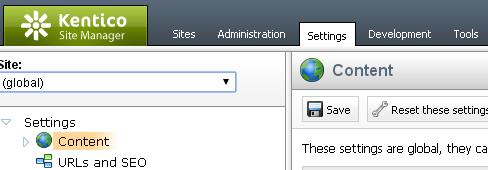
In the left pane, you will see a section entitled Multilingual where you are able to set three global settings:
- Default content culture
- Combine with default culture option lets the system know if content untranslated in other languages should be displayed in the default selected culture.
- Combine files with default culture option lets the system know if files untranslated should be displayed in default culture.
By selecting another site from the drop down list, the above settings are displayed, but affect only the selected site.
From the same section, open Content node and select the sub node entitled Translation services.
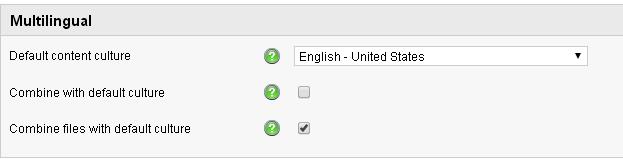
In the right pane, you will have many options related to managing translation globally or per site as described. Among these options are:
- Enable / disable translation services
- Set Encoding such as utf-8
- Set manual translation export and import folders
- Allow / disallow sending translation by email
- Enable machine translation using Microsoft or Google or Third Party Company
Managing Site Cultures
To add or remove a specific culture for one of your CMS sites, log in as Admin and select one of the websites and then click Edit. Then select Culture from the horizontal menu. From here you can add or remove languages (cultures).
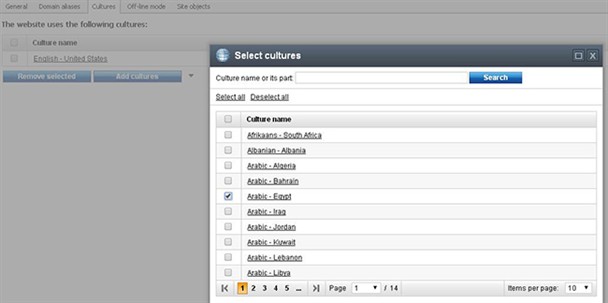
To change the default site culture: Sites > General > Click change beside Default Content Culture.
Once cultures are set for a site, you should be able to see the enabled languages in Edit mode and you can switch between them easily.
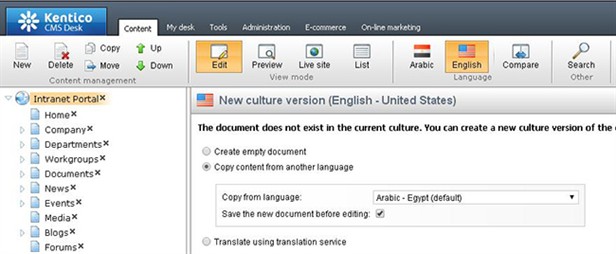
Also, Kentico provides an option to copy the content from the default culture to the target one(s). It also provides users with the option to translate the source content using the Translation services described above or create an empty document for non-translated pages. As you can see in the screen above, the non-translated nodes (pages) shown on the left are marked with an “x”. The published ones have a green mark beside the page name.
If you select a Parent node / page from the left pane, you can see all of its subpages along with the default culture assigned to each of them. Also you can also filter the pages by Language Translated / Not Translated to a specific language. You can additionally select one or more pages and select Translate from the Actions list.
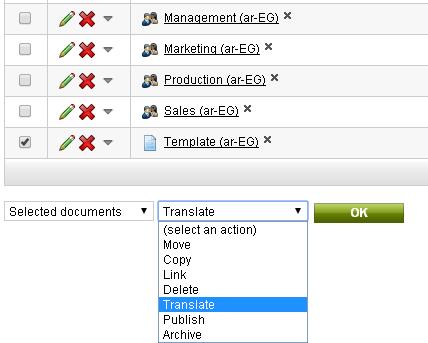
The above screenshot shows not only the translation options for content but also for files.
Kentico provides sample tools to manage the Translation process within CMS framework. After log in as Admin, select Tools and then Translations. From here you can manage translation projects. Click Create New Submission to add a new translation project. A new screen will be displayed from where you can select files for translation with an option to skip already translated documents. You can also set source and target languages, set priority, due date and include any instructions for the translators.
This blog has covered only the required internationalization (i18n) steps in order to handle and display different languages (cultures) in Kentico CMS version 7. With the completion of these steps you are now ready for localization (l10n) which includes website translation. The next part in this blog series will cover how to translated Kentico CMS content including the different ways to export content and import back the corresponding translation into the CMS.
