Adobe Bridge and Localization Project File Management
In a previous blog, I discussed in detail Adobe Bridge and how it works. Now, I would like to list my top 5 reasons why you should be using Adobe Bridge for your project file management and some of the best practices for its use.
Regardless if you are a Bridge user or not, I am confident that at least one of these features will help you increase your productivity and performance in your daily workflow.
Top Five Reasons and Best Practices
1: Tags
File management can easily become a daunting task. Especially, if you haven’t made it a priority in the last few years. You can amass thousands and thousands of images, documents, Illustrator and other Adobe files, and it can quickly morph into an unruly mess without any structure. Fortunately, it is not an impossible mission for users of Adobe Bridge. You can spend more time thinking about doing it, than actually doing it- it’s that simple.
With Bridge, you can tag your files by color, names, level stars, keywords, etc. Tagging by color is a great practice that I strongly recommend. Once you have decided how you want to group your files, you can be more specific with names, dates or quality stars. Then, when you are searching for something, you can simply filter by any of the assigned tags.
Are you wondering how you can do this quickly and efficiently? That question take us to my second reason.
2: The Review Mode
The Review Mode (Ctrl+B for PC or Cmd+B for Mac) has a carousel view, which you can tag from.
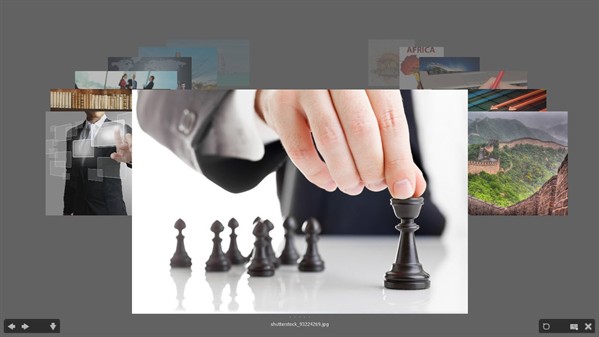
If you click the down arrow on your keyboard, the file will be deselected in the essentials view and also when you press Esc., so items will no longer be in the selection. Using Review Mode makes choosing files in order to tag, open, edit or save them into a collection very fast.
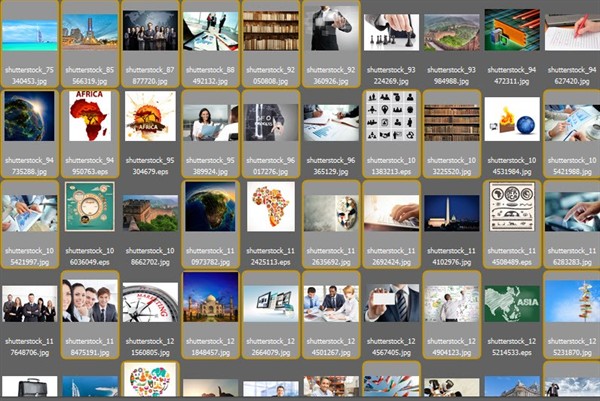
3: Multiple File Comparison
There are numerous management file applications that allow users to choose and compare files. But doing that with multiple files is only possible with Adobe Bridge. A best practice for this if you’re working with images is the Zoom function. You can compare in detail which images you like. The Zoom function is a great tool if you need to do a “before and after” comparison.

4: Collections
If you are wondering why having the ability to choose files and put them together into a new collection is so important, it’s because this is useful for managing multiple files across multiple projects. If you are working with a set of images related to one project, with this feature, those images could be a part of many other projects in different folders and even in different hard drives. It makes keeping your files organized much more manageable. You can create a collection and manage it from one central place without needing to duplicate it. You will save space and several headaches with this function.
And, last but not least:
5: Contact Sheets
This is a great way to review printed files and avoid waiting for high-quality prints. Contact Sheets are PDFs which you can quickly print through the Output panel of Adobe Bridge. You also have the ability to customize the PDF output.
Conclusion
Adobe Bridge offers many great features that allow users to be more time efficient and produce higher quality outputs. I hope this list of reasons to adopt this product sways users to begin utilizing Adobe Bridge’s features. People who manage multiple files and projects, such as translation projects with multiple images, files and graphics in many different languages, can especially benefit from these features. I strongly encourage you to try them and see how your daily workflows are affected.
