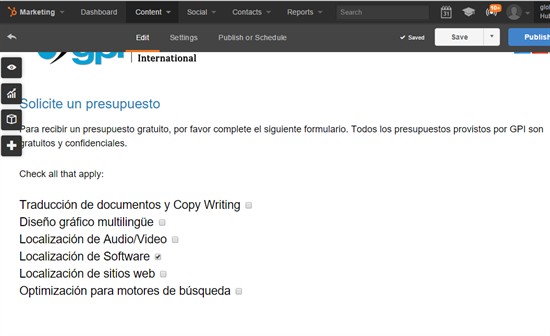HubSpot and the GPI Translation Services Connector: Part 2
Globalization Partners International’s (GPI) Translation Services Connector for HubSpot enables users of HubSpot’s marketing automation platform to initiate translation workflows for eBooks, brochures, whitepapers, and an array of inbound marketing content. The connector is a cloud-based solution that connects and shares information directly with our award winning Translation Services Portal, which allows you to track and manage global translation projects through a variety of reports.
With just a few clicks of the easy to use GPI HubSpot Translation Services Connector, companies are now able to manage their business process translation workflows.
In this blog, we continue our series on the GPI HubSpot Connector. You can read part one of this series at HubSpot and the GPI Translation Services Connector: Part 1.
Creating a request
1) To create a new request, click on the “New Request” button.

2) Create the Request Name.
3) Select the source language.
4) Add any necessary comments.
5) Select the target language(s) you want your content to be translated into.
6) To continue, click on the “New request” button.
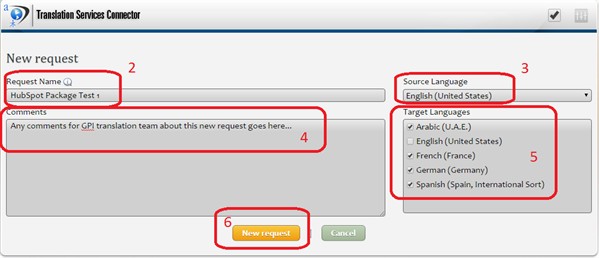
7) The next screen allows you to select from all the different content types in your HubSpot Portal.
8) Click on the plus-minus (+/-) button to navigation the content hierarchy within the system to find the content you need.
9) Once the items have been located, click on them to add to the package.
10) Once you have finished selecting the content items, click the “Update Request” button to complete the operation.
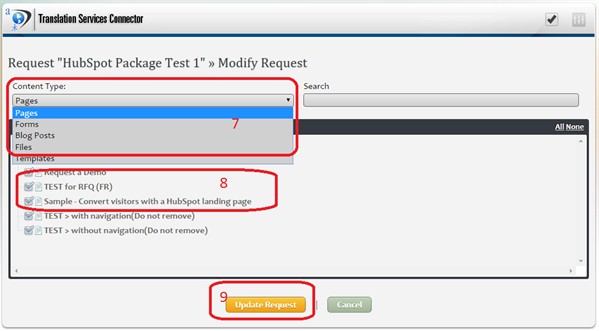
The previous action will create a request (i.e. a quote in “Open” status). The “Open” status means that at any time you can continue to add and remove documents to/from that quote. You can have several quotes open at the same time, each one with different documents and languages.
If you hover the mouse over a package a small menu will pop-up with the available actions you can perform on that package, including:
a) Request a Quote: This action will change the status of the quote to “In Progress”. All the documents to be translated will be sent to GPI for analysis. A formal quote will be created by GPI and supplied back to you for approval.
b) Modify Request: This action will open a new window, similar to the one in points 7, 8 and 9, where you will be able to remove existing documents and/or add new documents to the quote.
c) Delete: This action will delete the quote and discard any information stored in it about documents, languages, etc.
Note: During this phase none of your HubSpot Portal data is affected.
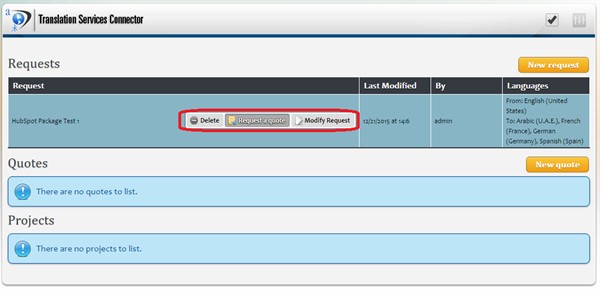
Request a Quote
Once you click the “Request a quote” option, the package moves to the “Quotes” section as seen below. However, if you needed to create an immediate quote, you can also choose the “Create quote” option. For this you would follow the same steps as creating a request and modifying a request. The only difference, when completed all the content/documents are sent immediately to GPI and you are not allowed to modify it again.
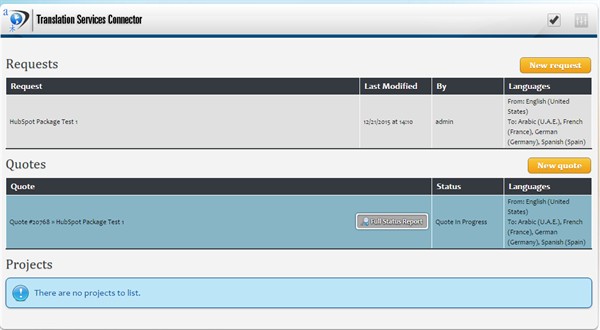
If you hover the mouse over a quote a small menu will pop-up with the available actions you can perform on that quote, including:
a) Full Status Report: This action will load a new browser window and navigate to the Translation Services Portal. The Translation Services Portal provides the client with a wide range of reports to track each quote.
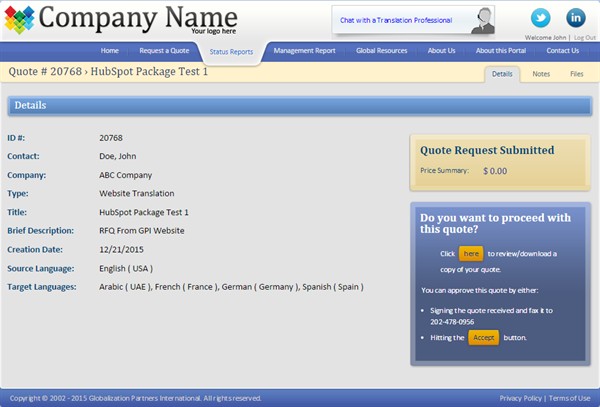
Once GPI has completed analysis of the quote such as word counts, source and target languages, subject matter, graphic localization requirements, etc., the status will be changed to “quote finished”.
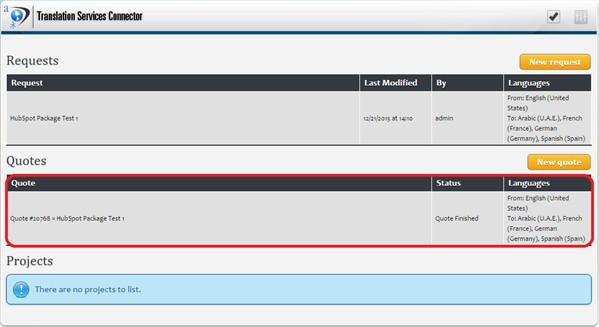
Once you receive the formal quote and approve it, the quote is then promoted as a “Project” with a status of “Project Started”. At this point, GPI will begin the translation of your content.
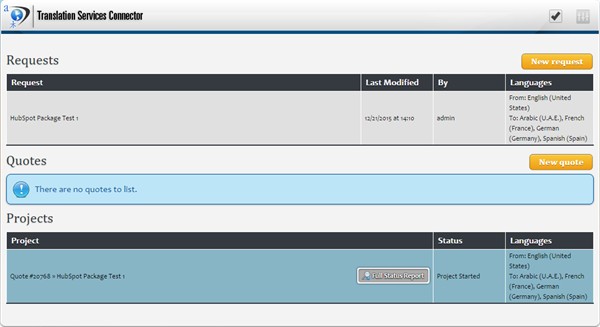
After GPI has completed the translation process the project status will be changed to “Project Completed”. As with quotes, you can hover-over a completed project to view the pop-up menu with options.
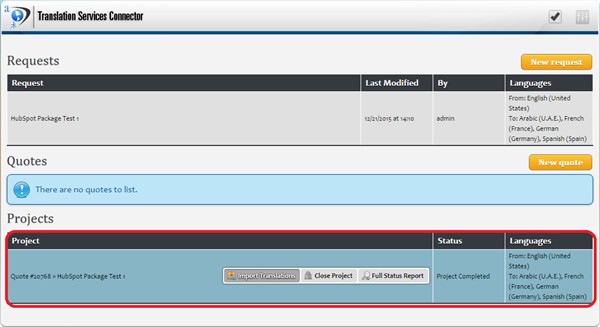
Available options are:
a) Import Translations: This action is only available once the translation process has been completed. It will import back into your HubSpot Portal all the translated content.
b) Close: This action is only available for completed projects. It will close the project and remove it from the list. Once you start to work with translations, the project list can grow significantly. You prevent old projects from showing up on the list by closing them.
The imported translated content is then listed with the original content and will appear on the online language version of your website.