GPI Translation Services Connector for Kentico
The Kentico content management system (CMS) is a platform that utilizes ASP.NET and Microsoft SQL Server. Kentico provides a complete solution for building websites, intranets and ecommerce sites. Additionally, Kentico provides translation capabilities to manage multilingual content and multilingual versions of your Kentico-based website. This blog will describe how to configure the GPI Translation Services Connector for Kentico and how to manage the export and import process for translation.
GPI Translation Services Connector for Kentico
The GPI Translation Services Connector for Kentico allows users to export any single page or multiple pages for translation and then import the content back into the CMS in a few, simple steps.
By using this connector, users can easily manage multilingual versions of their Kentico-based website.
Registering the GPI Translation Services Connector
This is a first time configuration to register the GPI Translation Services Connector for Kentico.
The below steps walk you through configuring it:
- Open the Settings application.
- Select Content -> Translation services.
- Click the New translation services button.
- Enter the GPI Translation Service data, as shown in the below screen.
- Check the Service is enabled checkbox.
- Click Save.
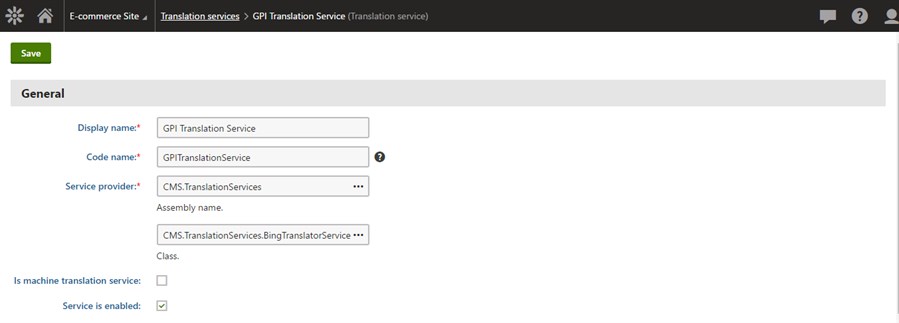
After clicking save, you will see that GPI Translation Service is listed under translation services, as shown below.
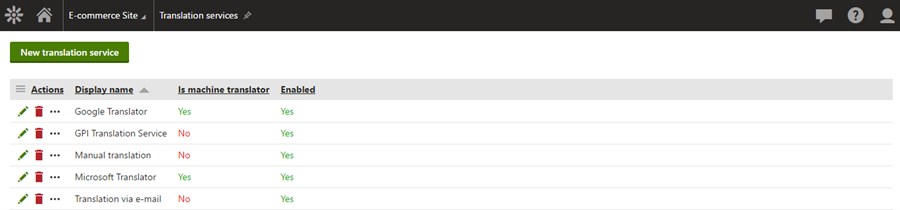
Submitting Content for Translation
When you select a page the does not exist in the current culture, you will have many options to translate the page by using translation services, as shown in the below screen. Select GPI Translation Service and then click the Submit for translation button.
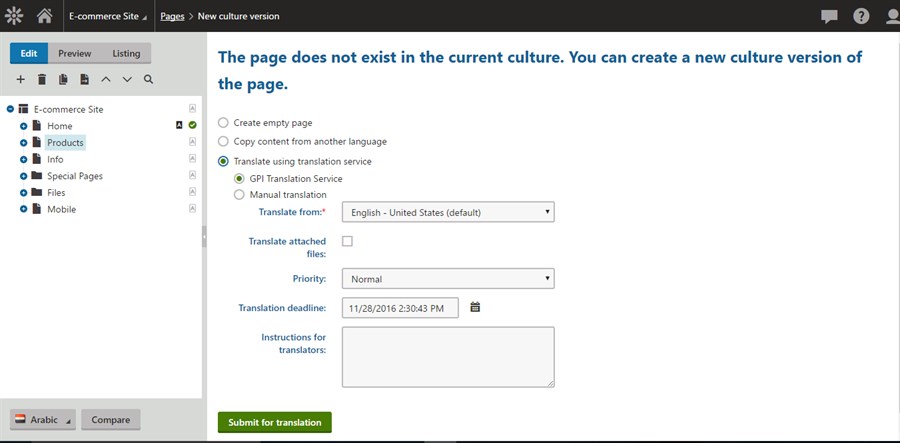
After clicking submit, you will see the submitted page in the submissions list in content > translations.
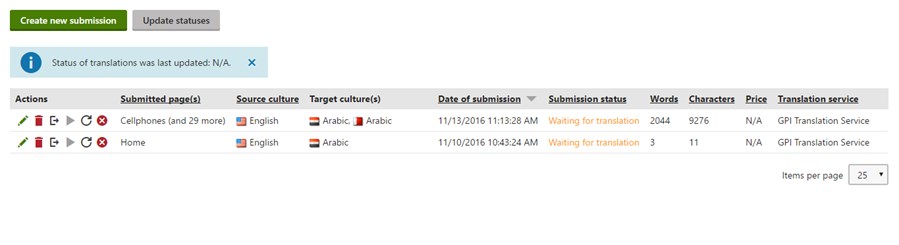
You also have the option to submit multiple pages for translation in a single operation, which you can do by clicking Create new submission and selecting the pages to be translated.
Importing the Translation
Once the translation is completed by GPI’s translation teams, the submission status will be updated to Translation ready, the translation can then be imported by clicking the green arrow beside the translation record.
