Best Practices for Building Multilingual Websites Using the New Kentico-Xperience Platform – Part 2
This is the second part of a series of 2 blog posts about localization in the Xperience platform. In this blog post, I’ll cover some of the aspects you need to consider when exporting content for translation and importing translations back.
Machine Translation and Xperience
Xperience allows using resource strings to localize names and descriptions of objects, as well as other text in the user interface. There is a specific section in Configuration > Localization that allows you to enter the translation for these elements.
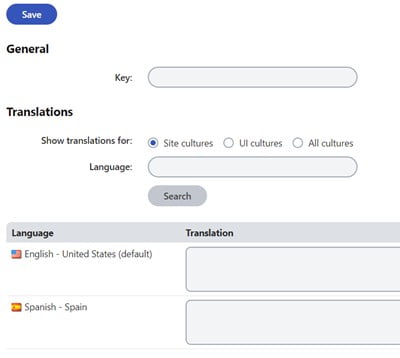
Machine translation can be used to translate these resource strings. You need to set up a translation service in Configuration > Translation services section. This service needs to have the Is machine translation service checkbox checked:
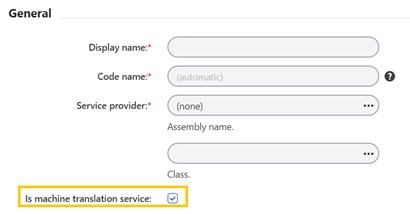
By default, Microsoft and Google translators are present in Xperience as Machine Translation services.
Human Translation and Xperience
Xperience provides a nice set of features to export content from pages for translation in XLIFF format. Also, it provides a feature to import the translated XLIFF files back in an Xperience-based website.
To do this, you can either use the Manual translation option or automate the process by using a Translation Service to send the files to an external translation provider. There are different Translation Services, like GPI Translation Services Connector for Xperience 13.
Alternatively, you can develop a custom translation service if you want to send the files to a specific endpoint.
Export Content for Translation
If you need to export content for translation, you have to navigate to Content Management > Translations. This will show you a dashboard with all the submissions you created and their status.
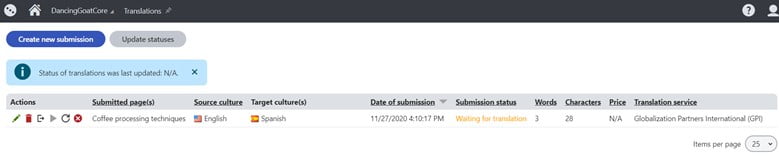
The next step will be to click on the Create new submission button. This will show a popup that will allow you to pick:
- Pages(s) for translation: the pages you want to send for translation. Here make sure to check the Only sub-items checkbox if you want to include sub-items from a given node. Otherwise, Xperience will only export the node you selected. You will notice that a percentage sign is added at the end of the path, indicating that children will be exported.
- Skip already translated pages: if you keep this checked, Xperience won’t export pages that already have a translation for the given target languages. Make sure you uncheck this if you made any update to the English and you want the translation to be updated, otherwise it won’t be exported.
- Translation service to use: either manual translation or another service you have enabled, like Globalization Partners International®.
- Translate from: the source culture.
- Translate to: the target cultures.
- Translate attached files: any media attached to the page/s will be exported if you check this.
- Priority: you can indicate the priority of your request.
- Translation deadline: a potential deadline for your project.
- Instructions for translators: any special comments you have.

After you have completed this, you have to click on the Translate button and wait for Xperience to perform the export. After the export is done, a new entry will appear on the dashboard screen.
Each submission has the following options:
- Edit
- Remove
- Export (to download the XLIFF files). This is especially useful if you are using the Manual Translation approach.
- Import (only enabled when translations are available).
- Resubmit
- Cancel
Also, each submission has a status. When the translations are ready, the status will be Translation Ready, and then the Import button will appear enabled.
After hitting the Import button, the translations will be added as a new version on each page in the corresponding target languages.
Conclusion
So that is a summary of the different approaches for exporting and reimporting content for translation from and into a website built using Xperience. The Xperience Platform has a really nice set of features to support launching and managing multilingual websites.
Our own GPI Xperience Translation Connector enhances this translation workflow as well making it even easier to export and reimport content to Xperience-based websites.
