Steps to Convert Your Scanned Arabic Text to Microsoft Word
It can be difficult and frustrating to find a way to convert your scanned Arabic text into a Microsoft Word document. Recently, some websites and optical character recognition (OCR) tools have made improvements in this area, but many still yield undesirable results.
The most effective tool I have found is free and available to users of Google Drive. Google’s server based engine runs the files stored on Google Drive and with one click, you get your outlined or scanned Arabic text recognized and converted into a text document in Google Docs.
Here are the steps to get your scanned Arabic text converted:
First Step: Open your Google Drive account (drive.google.com) and upload the scanned image or PDF.
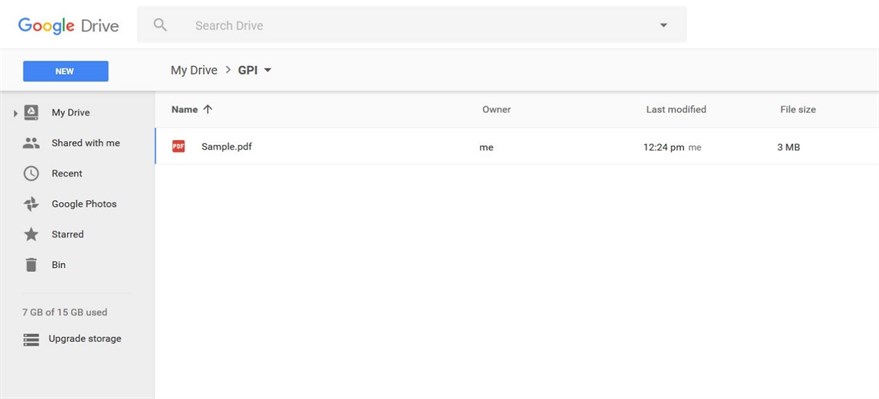
Second Step: Right click the document and select Open with > Google Docs.
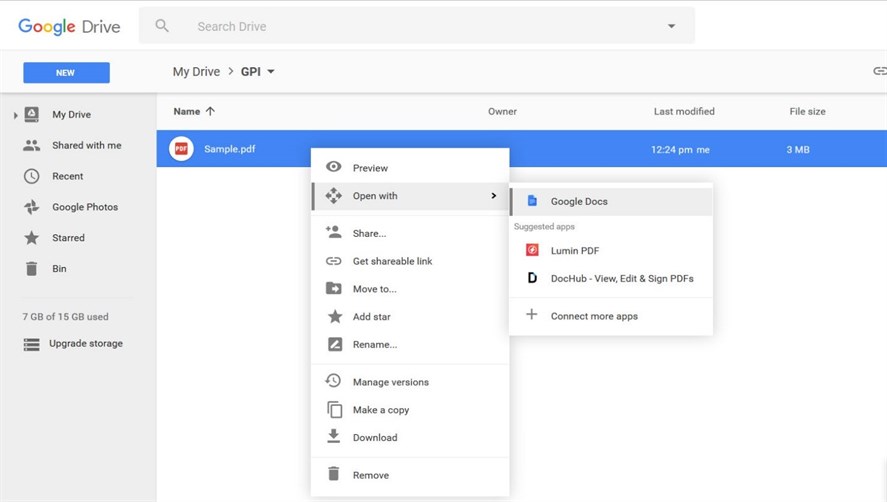
Google Docs will open a new doc file containing the converted Arabic text.
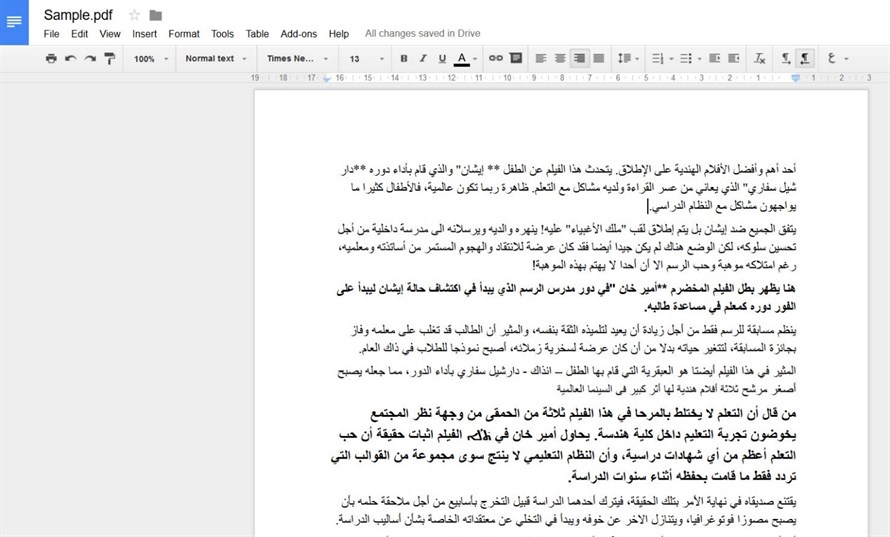
Third Step: Download the new document containing the Arabic text to your computer by selecting
File menu > Download as > Microsoft Word (.docx).
Quick Tips
- For the best result, have the image in the best available quality.
- All pages should be in the correct direction or the engine will not be able to recognize the language or its characters.
- This tool recognizes only the text and ignores almost all of the formatting attributes. However, this step itself is extremely helpful when the alternative is typing the text.
- The file types that can be converted are (JPG, PNG, GIF and PDF), so make sure your text is in one of these formats with the highest resolution available.
The engine used for this conversion is not only powerful for Arabic text, but for a large list of other languages. You can find the full list at Google Drive Help Center.
