Articulate Rise: RTL Language Support
eLearning has proven to be remarkably effective in modern education and across companies internally. With the COVID-19 pandemic, it’s transforming how we see eLearning from a supportive method to be an alternative approach.
When considering eLearning tools, one of the major factors that needs to be evaluated is support for translation and localization. If the tool doesn’t support out of the box support for localization, translation workflows can become a nightmare.
Articulate Rise is an elegant eLearning authoring tool, it produces responsive and SCORM compliant powerful courses. It provides support for localization out of the box with simple steps. Moreover, the export/import module facilitates professional translation services.
In this blog, I will highlight Articulate Rise’s support for right-to-left (RTL) languages.
Export/Import Module
A first step in localizing your eLearning course is to duplicate the content. This creates a clone of the course and will act as the translated course once the translation process is completed.
1. Duplicate Course
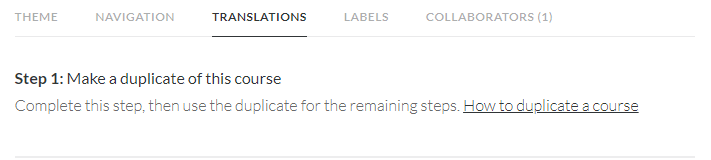
2. Export Course
XLIFF is the standardized format for localizable files. It’s recommended to include HTML formatting to preserve any formatting for course elements. The XLIFF file is sent to your translation services provider for translation.
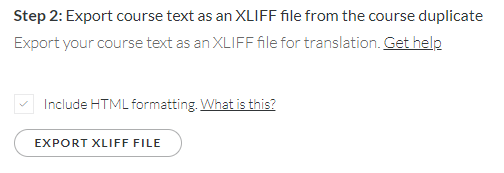
3. Import Course
Once the translation is complete, the file is ready to be imported back to your cloned course.
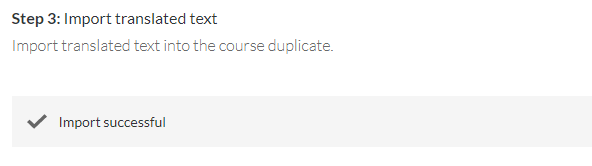
Enabling RTL in Articulate Rise
After importing and applying any necessary contextual edits, the course is ready to be imported to your LMS. Unfortunately, Articulate Rise does not support RTL languages (ex: Arabic and Hebrew), so the text will still be left aligned, which is a deal breaker for many as this distorts user experience for native RTL language speakers.
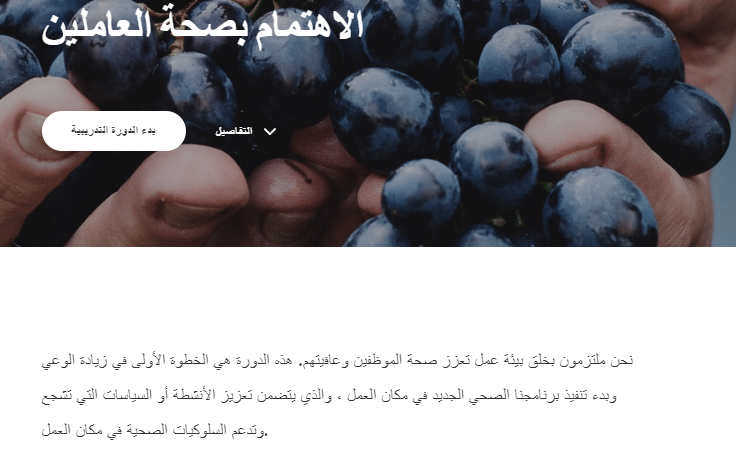
The final edits for displaying RTL text correctly need to be applied after exporting the course in preparation for publishing in the LMS.
Steps for applying RTL specific changes in Articulate Rise:
- After exporting the course, go to main folder -> scormcontent -> index.html.
- Edit the HTML opening tag as follows:

This change will correct 90% of the RTL display issue.
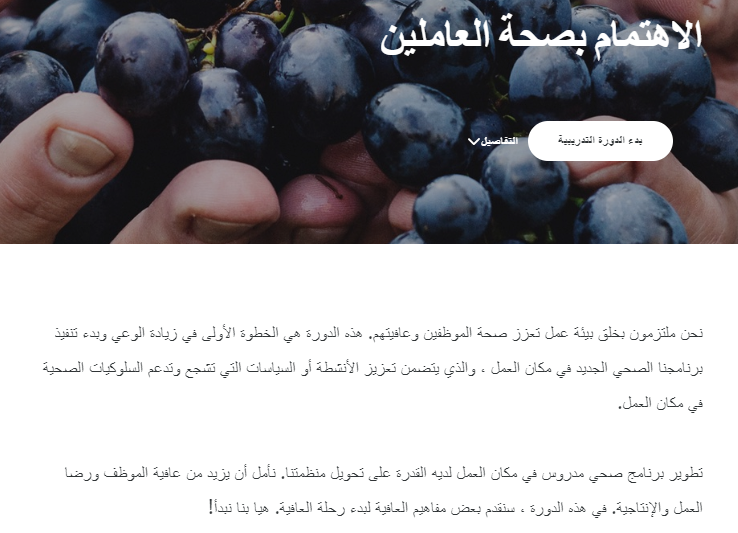
- Element Specific CSS. Some elements will require CSS to correct alignment as the page level “dir” attribute will not be enough. As an example, the code below will transform the item list as illustrated.
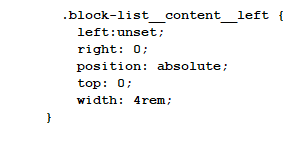
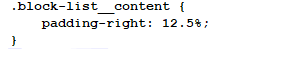
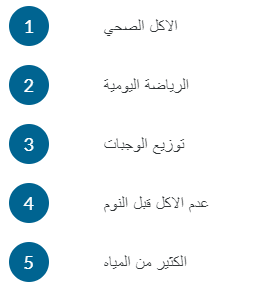
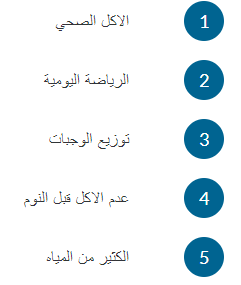
Summary
To summarize, Articulate Rise is a great tool for building multilingual courses with simple and clean user interface. The localization capabilities provided out of the box are great to support the translation workflow from start to end. The only downside is lack of RTL support. This can be controlled by simple HTML and CSS hacks to the main index file.
