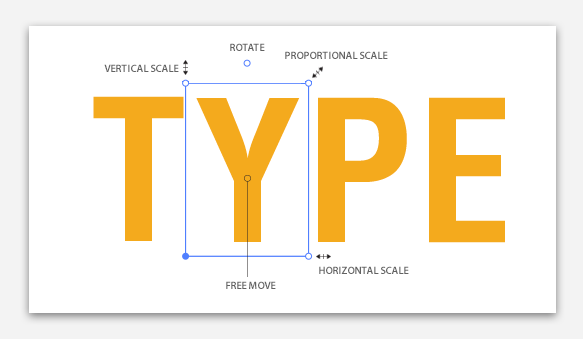Adobe Illustrator: Touch Type, Editable Text for Translation
Adobe‘s dedication to continually update their vector software, Illustrator, with the latest features has been a huge asset to those involved with translation projects. The latest Illustrator feature available is the Touch Type tool. This new option allows users to design with text by manipulating characters as individual objects, giving users a new fluidity to graphic work. Adobe named Illustrator’s new tool “Touch Type” because not only can you use a mouse, it is also accessible via touch-based devices, such as tablets and drawing screens.
Touch Type and Translation
Previously, the process to manipulate a character in text was to convert that text into an outline and then make the necessary changes as individual objects. This process resulted in losing the option to edit the text and any reference about the front used. If this type of file required translation, it could take a considerable amount of additional time to turn that content into an editable format, which is needed for translation projects. It also took time to track the font used.
Benefits of Touch Type Tool for Translation Projects:
- Move, rotate and scale the text or character while leaving it editable simplifies the preparation of the file for translation.
- The option to select and change the font gives you the ability to know what font was used in the design and to change it if the target language requires different font.
- Reduces the time spent to preparing the file for translation.
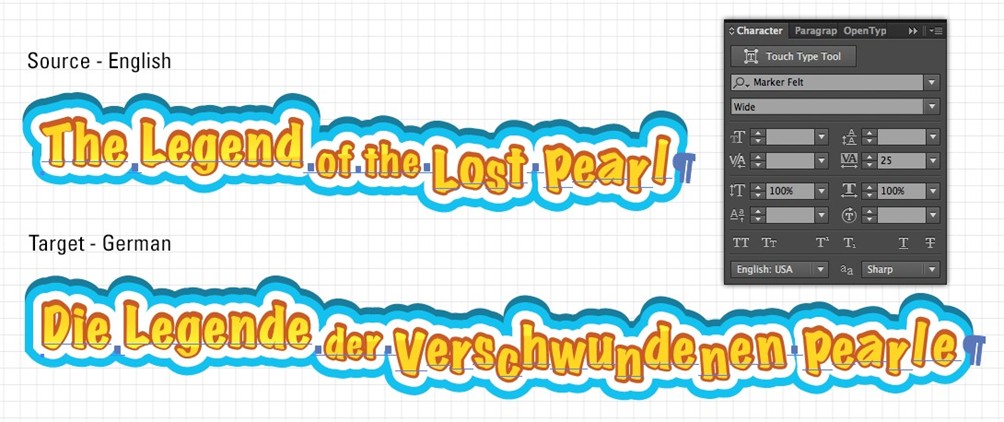
Steps to Modify Text
- Pick the Touch Type tool (Shift + T) from the Toolbar or Control Panel.
- Select a string or character of text.
- To modify the character (rotate, scale, move), manipulate the control handles that appear around the text.

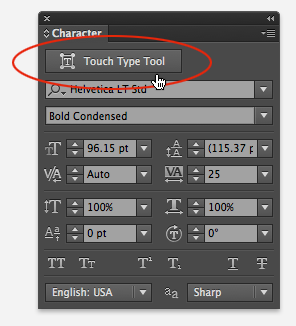
Note:
- The bottom left handle is the move function. (You can also move the character by clicking inside the frame.)
- The top right handle controls the proportional scale.
- The top left handle control the vertical scale.
- The bottom right handle controls the horizontal scale.
- The top center is the free rotation of the character.