Sitecore and the GPI Translation Services Connector
Sitecore is a leading Microsoft .NET based Web Content Management System or WCMS. Sitecore is highly scalable yet very easy to use and allows website managers and authors to better engage with their customers online.
As a Sitecore Partner, GPI the translation agency, has developed a powerful Web CMS Translation Services Connector in order to leverage best practices when localizing and managing multi-language websites and the inherent translation business process workflows associated with them.
GPI’s Sitecore Web CMS Translation Services Connector enables users of Sitecore-based websites to initiate translation workflows with a single click and gain access to an array of reports to track and manage global translation projects through GPI’s Translation Portal.
With just a few clicks of the very easy to use Globalization Partners International (GPI) Translation Connector for Sitecore, companies are now able to manage their business process translation workflows. The Translation Connector is easily installed into the Sitecore Desktop as a plug-in based application and connects and shares information directly with our Award winning Translation Services Portal.
The translation connector allows Sitecore content authors/users to select the desired pieces of content to be exported for translation, manage their translation packages, manage quotes (by adding or removing content from open quotes) and finally import all completed translation work back into the CMS.
Start the GPI Translation Connector
1) Login into Sitecore Desktop and click the Sitecore start button
2) Click the GPI Translation Connector button
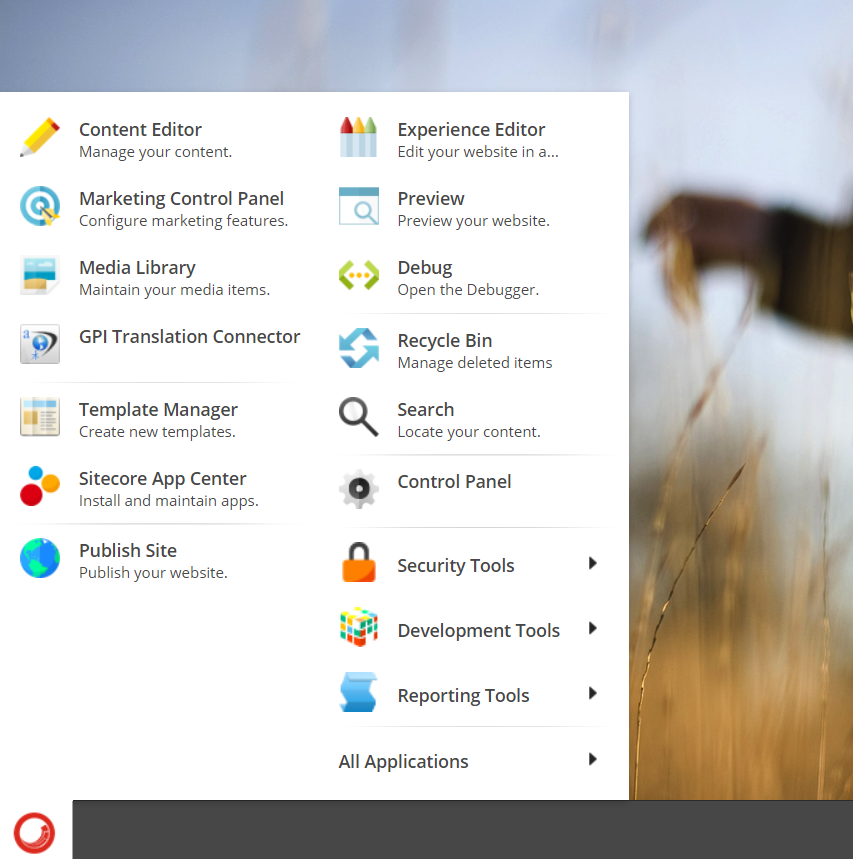
Creating a package
1) To create a new package, click on the “Create package” button.
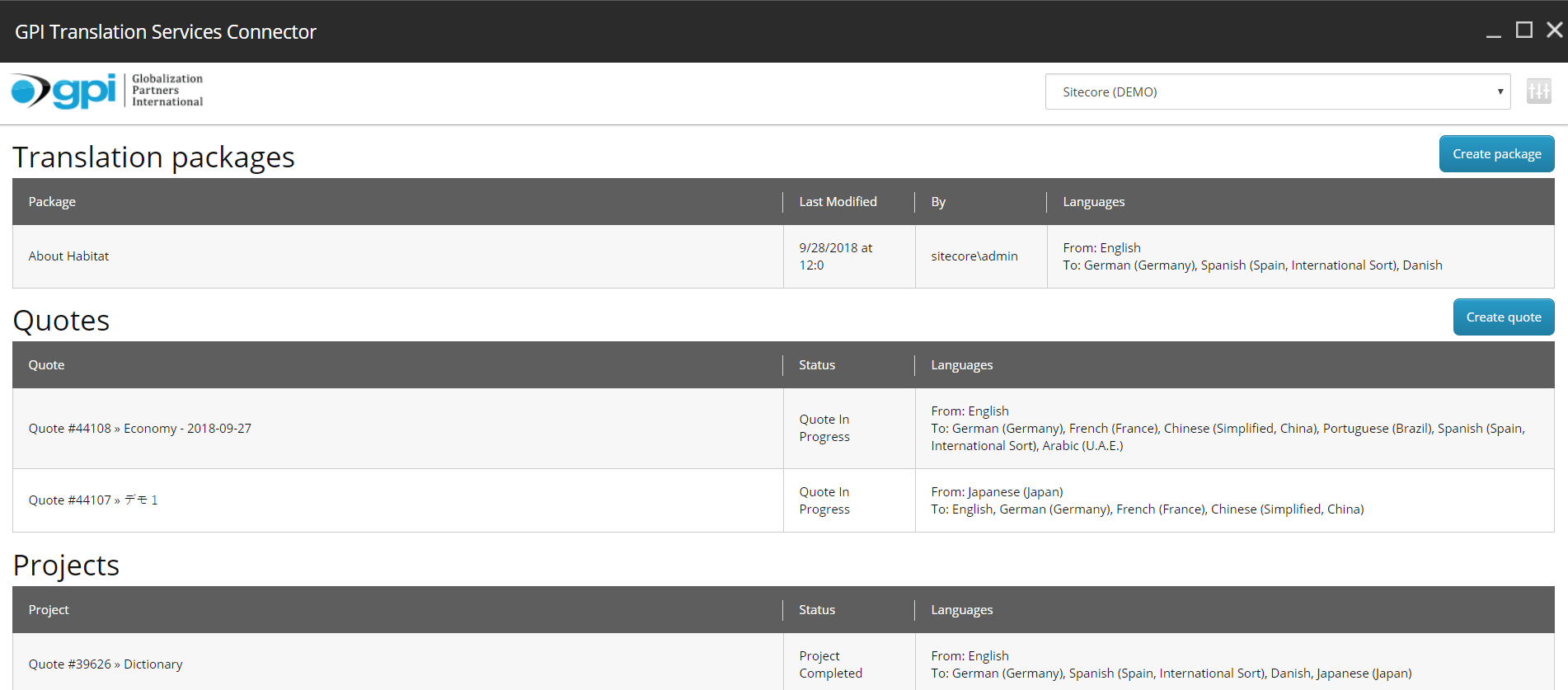
2) Provide the Package Name
3) Select the Source Language
4) Add any comments you deem appropriate.
5) Select the target language(s) you want your content to be translated into.
6) To continue, click on the “Create package” button.
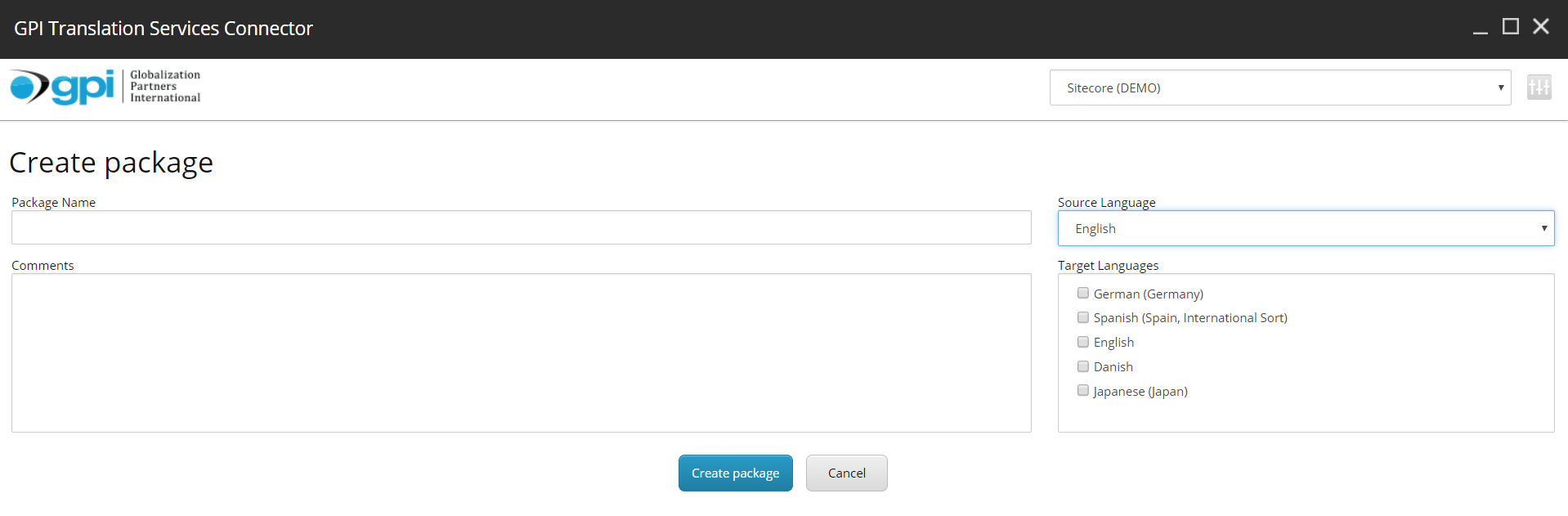
7) The next screen allows you to select from all the Content in your Sitecore system, which you want to translate.
You click on the plus-minus (+/-) button to navigation the content hierarchy within the system to find the content you need.
Once the items have been located, you click on them to select them as being included in the package.
8) Once you have finished selecting the content items, you need to click the “Update Package” button to complete the operation.
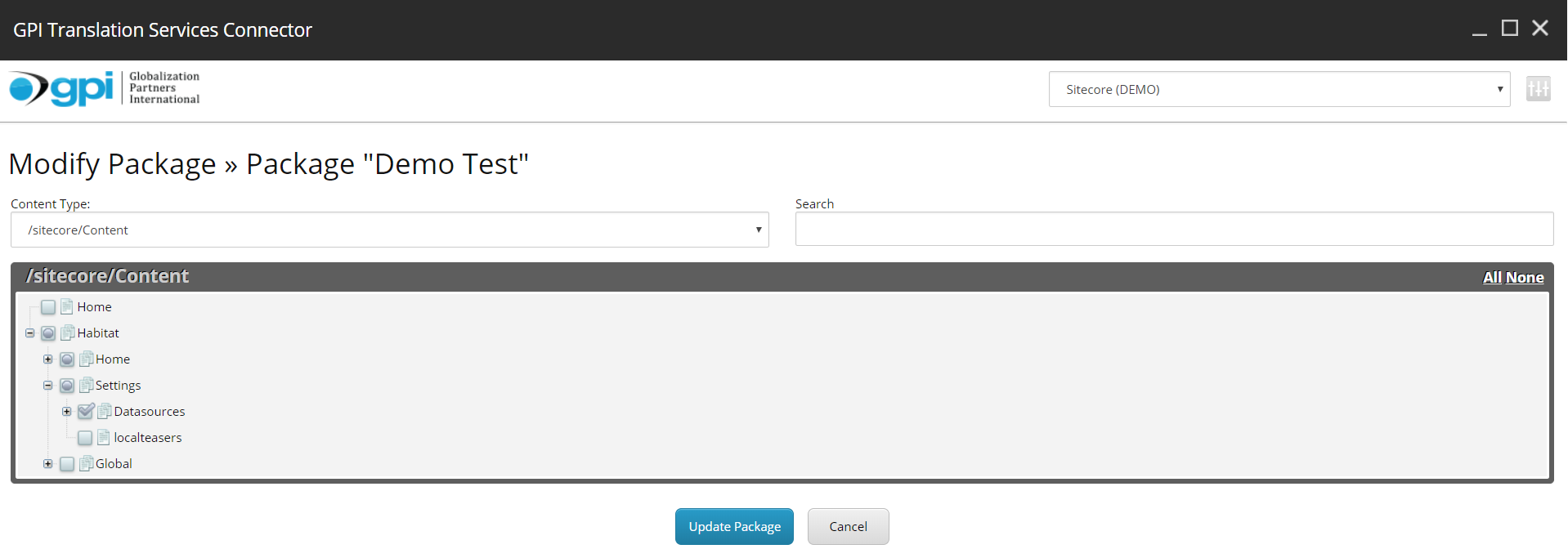
The previous action will create a package (i.e. a quote in “Open” status). The “Open” status means that at any time you can continue to add and remove documents to/from that quote. You can have several quotes open at the same time, each one with different documents and languages.
If you hover the mouse over a package a small menu will pop-up with the available actions you can perform on that package, including:
a) Request a Quote: This action will change the status of the quote to “In Progress”. All the documents to be translated will be sent to GPI for analysis. A formal quote will be created by GPI and supplied back to you for approval.
b) ModifyPackage: This action will open a new window, similar to the one in points 7, 8 and 9, where you will be able to delete existing documents and/or add new documents from/to the quote.
c) Delete: This action will delete the quote and discard any information stored in it about documents, languages, etc.
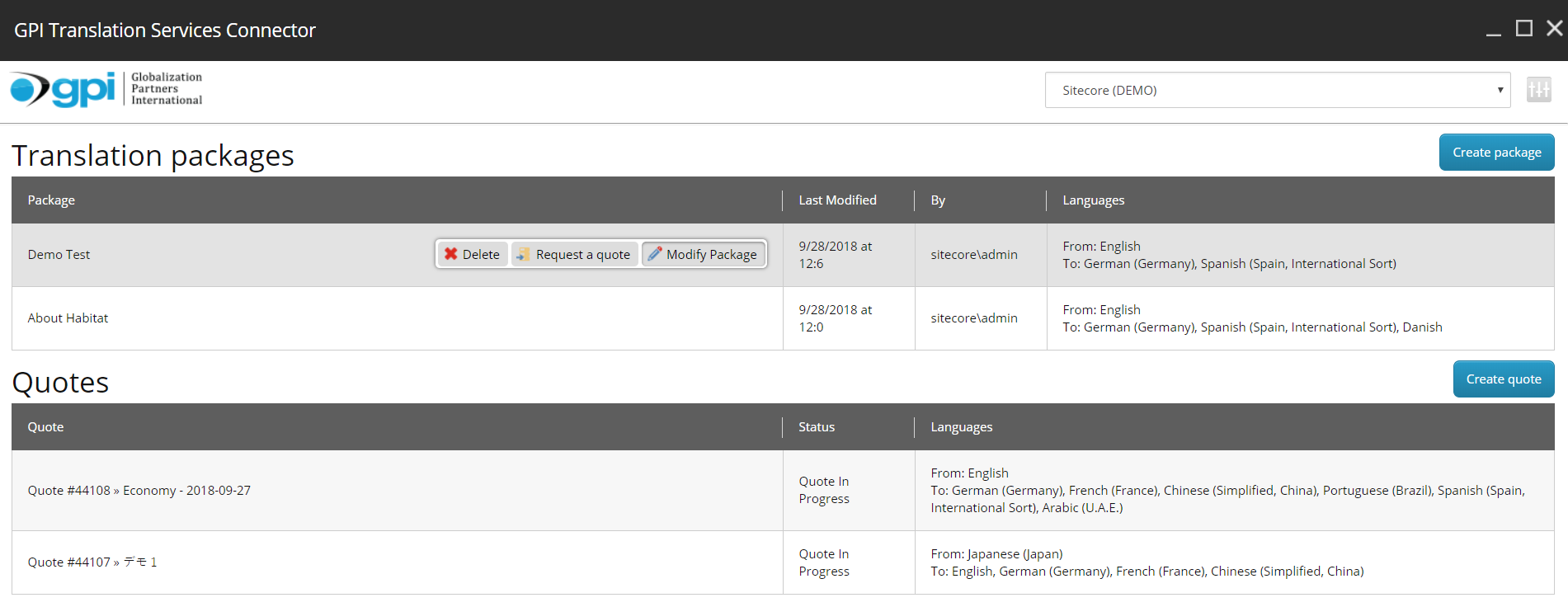
Once you click the “Request a quote” option, the package moves to the Quote as seen below. However, if you needed to create an immediate quote, you could also choose the “Create quote” option. For this you would follow the same steps as creating a package and modifying a package. The only difference, when completed all the content/documents are sent immediately to GPI and you are not allowed to modify it again.
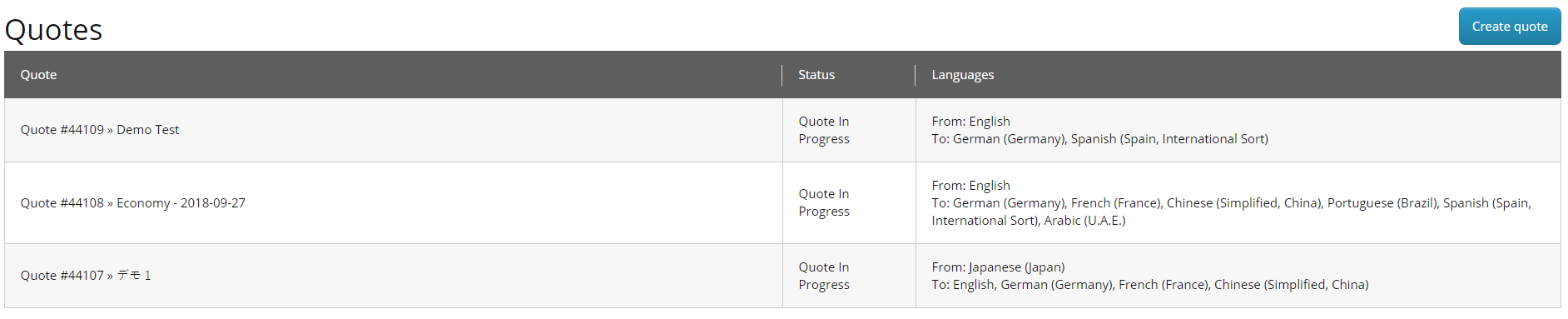
Once GPI has completed analysis of the quote such as word counts, source and target languages, subject matter, graphic localization requirements, etc.., the status will be changed to finish.

Once you receive the formal Quote and approve it, the quote is then promoted as a “Project” with a status of “Project Started”. It is as this point GPI will commence the translation of your content.

After GPI has completed the translation process the project status will be changed to “Project Completed”. As with quotes, you can hover-over a completed Project to view the pop-up menu with options.

Available options are:
a) Import Translations: This action is only available once the translation process has been completed. It will import back into Sitecore all the translated content.
b) Close: This action is only available for the project “Completed” status. It will close the project and removes it from the list (Once you start to work with translations, the project list can grow significantly. You prevent old projects from showing up on the list by closing them).
c) Full Status Report: This action is available for every project. It will open the translation portal and show the detail page for the selected project.
The imported translated content is then listed with the original content and will appear on the online language version of your website.
