10 FrameMaker Mistakes in Translated Documents: Part 1
FrameMaker is a powerful and mature authoring solution, well suited for unstructured data, like traditional manuals and long documents. This well-established authoring tool also now serves well as an “out-of-the-box” DITA/XML editor. Because FrameMaker has been around so long, many customers have active legacy files that were originally created five, 10 or even 15 years ago. Many hands may have touched your content over many years; as a result, your content may be riddled with hidden objects that can add unwanted expense to the translation process.
This blog focuses on practices to avoid in order to avoid hidden project costs. This blog also assumes some mid-level skill with FrameMaker on the reader’s part, as the focus is on advanced features. However, most of the undesirable practices mentioned in this blog also apply to InDesign and Microsoft Word content as well. GPI will be covering best practices for these other products in future blog entries.
Here is the first half of Globalization Partners International’s (GPI) “top ten” list of the worst mistakes FrameMaker authors frequently make with content submitted for translation:
-
MARKERS PLACED IN MID WORD: this may seem innocent enough; you have inserted an index marker behind the fourth character of “California.” Believe it or not, repetitious placement of markers within words can slow down the translation process considerably. When FrameMaker files are prepped for translation, they are first saved to MIF, then converted to a special form of RTF for Trados (in most instances.) Text strings are segregated as “segments” based on text between format codes. An index (or any other) marker in mid-word will divide that word into two segments that will be perceived by the linguist and translation software as two separate words. This prevents translation memory (previously translated content) from providing an “exact match.” This leads to unnecessary additional translation expenses.
SOLUTION: use the FrameMaker FIND feature to search for ANY MARKER, and locate each marker that is inserted within a word. Use CUT/PASTE to move that marker to the beginning or the end of the word. This will ensure the most accurate, cost-effective translation, giving your department more money for future projects.
-
UNANCHORED GRAPHIC ELEMENTS IN THE PAGE MARGIN: many experienced FrameMaker users are not aware of the software’s many options for positioning anchored frames. As a result, there are thousands of complex, tech doc FrameMaker files which have unanchored artwork that “floats” in the outer margin of the page. Such artwork has been manually dragged into position to “happen” to line up with the correct baseline of appropriate source language text. (Note: this problem is far more common with InDesign documents).
When translation takes place, text expansion will cause the baseline of appropriate source text to move down several lines, but the artwork is static and will stay in its original place. DTP staff at your language service provider (translation vendor) will have to manually move each instance of such artwork to the new location in the target languages. Obviously, this adds considerable unnecessary billable time to your project.
The screen capture below shows a simple anchored graphic (oval) that is anchored to the red word (note the marker symbol in front of “BAR”). The exposed menu shows the Anchored Frame options used to place this graphic in the outer margin of this “side head” style document.
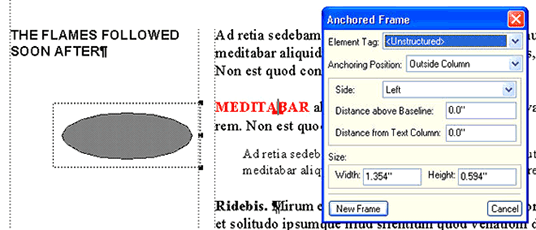
The author can select the edge of the graph and drag the graphic in any direction to achieve desired alignment with an appropriate text baseline. When translation takes place, this type of anchored frame will automatically move down the page maintaining alignment with the baseline of specified text.
- MARKERS ARE LIMITED TO 255 CHARACTERS: one limitation of FrameMaker (and many authoring products) is that markers have a maximum of 255 characters. This is especially critical for the most popular type of markers: Index. Because language translation can cause text to expand up to about 30%, you should limit the character count of your markers in English source text to about 170 to 175 characters. This will ensure that your translated documents will not have generated Indices with entries that are “clipped” with missing characters, because markers exceeded the 255 character limit.
-
LISTS OR CONTENT THAT MUST BE ALPHA SORTED: many authors who are used to only viewing English source files are not in the habit of considering how alpha ordering will change in all target languages. If you have a list or glossary that must be in alphabetical order after translation, (a) use a Table, with one column for the term and a second column for the definition, or (b) use glossary markers. Note: glossary markers are more limited due to the 255 character limit mentioned above. If your glossary is in a table format, after translation, linguist/DTP staff can do a simple ” table sort by rows” in FrameMaker that will restore correct alpha order in the target languages. If the terms (or list content) is brief, with fewer than 255 characters per entry, post-translated FrameMaker books can generate a new Glossary “list” that will be in correct alpha order.
If neither of these methods are used, more manual (and expensive) methods must be used to restore correct alpha order for your target languages in FrameMaker. Usually commented PDF files or Word tables with text extracted via COPY/PASTE have to be created by a linguist to guide DTP staff in restoring correct alpha order in the target language. This would cause your projects to cost more than if the recommended methods mentioned above were used.
-
FORCED UPPER CASE STYLE: in English content, a popular style is to have certain headlines appear in ALL CAPS, and then have the running page headers that pick up those headings appear in Upper/Lower case. Although this may seem attractive in English, it does not work well at all for any Asian Script language. It also causes complications with some languages like Turkish, which have multiple hard code accented vowels, and can make linguistic proof edits more error-prone. See the screen capture below for an example of this style.
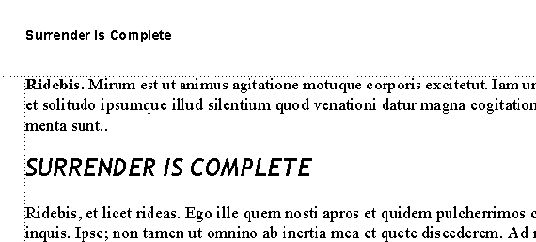
The heading “SURRENDER IS COMPLETE” is actually typed in Upper/Lower case. The heading paragraph style uses the Default Font level of the Paragraph Designer
 to force display of upper case:
to force display of upper case:Example: a FrameMaker chapter has gone through linguistic review. The linguist has indicated correct spelling in ALL CAPS (because it matches the headline display, which has a paragraph tag that “forces” UPPER CASE display). The agency DTP staff must remember to enter corrective text in Upper/Lower case within the heading in body text in order for correct running page header display to be achieved.
Another issue with this style is that in English there are no hard, established rules for which words to capitalize if “Initial Cap” styles are being used in paragraphs. Usually proper nouns are capitalized and articles (and, or) are not. Initial Cap heading styles are not used in many regions like Eastern Europe, and will cause consternation (and lost time) for the linguist doing translation and the linguistic staff doing linguistic review. Again, increased project time may result from this seemingly innocent style choice.
NOTE: several times we have mentioned that “additional billable time may result.” Please note that any credible translation partner will warn you of these cost issues ahead of time when your project is quoted. Part of document analysis for FrameMaker involves hunting for various document quirks, like misplaced index markers and poorly structured lists that must be alpha sorted after document translation.
Summary
If you follow all of these guidelines in preparing your FrameMaker content before submission to translation/localization, you may decrease some portions of your project costs by as much as 33%. Naturally, you can use the money saved with these techniques to move your content into more languages, extending your company’s reach into even more global markets.
This is Part One of our “top ten” list. We will be posting Part Two of this list next week.
Our intention is to provide you with practical guidelines that will empower you to submit the cleanest content possible, and substantially reduce translation costs by eliminating unnecessary corrections.
