Document Revision Control Part 5: Revision Control Using Adobe FrameMaker 2015
Document revision control includes several components. In previous blog posts, I covered managing document revisions and creating a standard folder directory structure, tracking changes between revisions, establishing part number and file naming conventions, and how to apply these concepts throughout the authoring process. For my last blog post of this series, I’m going to highlight some of the features that you can use during the authoring and review cycles in Adobe FrameMaker 2015, a common authoring tool for technical writers.
Authoring: Document Version Control
Version control is the management of changes made to documents. FrameMaker doesn’t have direct version control capabilities, but it does have some indirect features. A Content Management System (CMS) is designed for version control and FrameMaker can integrate with many CMSs. You save documents in the CMS and then open them in FrameMaker using its connection tools. There are also several version control software (VCS) options, both open-source and proprietary, which specifically handle file revisions.
You can use the Conditional Text feature in FrameMaker to identify text belonging to different versions. You can also include comments for other writers or editors. When you’re ready to print a document, you can hide the conditional text so it’s not visible.
If you use the XML authoring capabilities, you can apply a “rev” attribute to text to reflect when an element was added or changed.
Some of the tracking features are also helpful with version control and I’ll share them in the next section.
Managing a Document During the Review Cycle
During the review cycle, there are several things you can do to manage revision control, such as creating a “draft” identifier, tracking changes and filling out property fields.
Marking a Document as “Draft”
When you send out a document for review, you don’t want your reviewers to think that the document is final. You can help prevent that from happening by adding some type of obvious mark on the document such as a watermark or stamp using Adobe Acrobat. In FrameMaker, you can simulate Acrobat’s feature by creating a text frame on a master page and adding whatever words you want such as “DRAFT” or “CONFIDENTIAL.” Then you mark it as conditional text and you can decide whether to show or hide the text using the show / hide panel.
Tracking Changes
It’s helpful for writers and reviewers to know what’s been changed between revisions. FrameMaker has a few features that you can use to track changes.
- Change Bars. A change bar is a vertical line next to the text that’s been added, changed or deleted. It doesn’t highlight what’s been changed but it gives you a visual that something has changed. This can be helpful to use if you only have a few changes or you want reviewers to focus on certain text. If you save the document as a PDF, the markups will carry over.
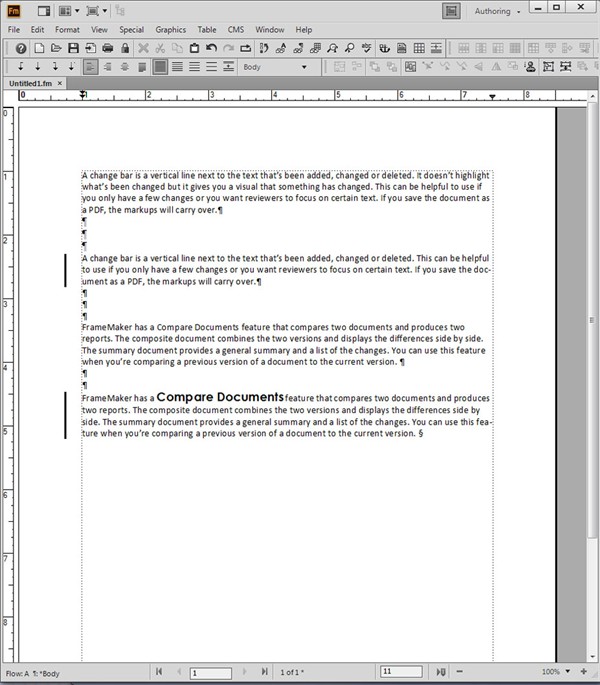
- Compare Documents. FrameMaker has a Compare Documents feature that compares two documents and produces two reports. The composite document combines the two versions and displays the differences side by side. The summary document provides a general summary and a list of the changes. You can use this feature when you’re comparing a previous version of a document to the current version.
- Text Edit Tracking. If other writers or editors review your work and they have access to FrameMaker, you can use the Text Edit Tracking feature to mark-up additions or changes in the content. The writers or editors will then have a good visual to reference. If you save the document as a PDF, the markups will carry over.
Making a Document More Findable Using Property Fields
FrameMaker has built-in property fields which you can use to track meta data for the document. The property fields help with version control as you can see who worked on a document, what keywords were used and more. Search engines, like Google and Yahoo, and search features on websites can recognize the text in the property fields which will help people find your document. If you convert your document to a PDF, the meta data stays with the document. The property fields available in FrameMaker are Author, Title, Subject, Keywords, Copyright, Web Statement and Job Reference.
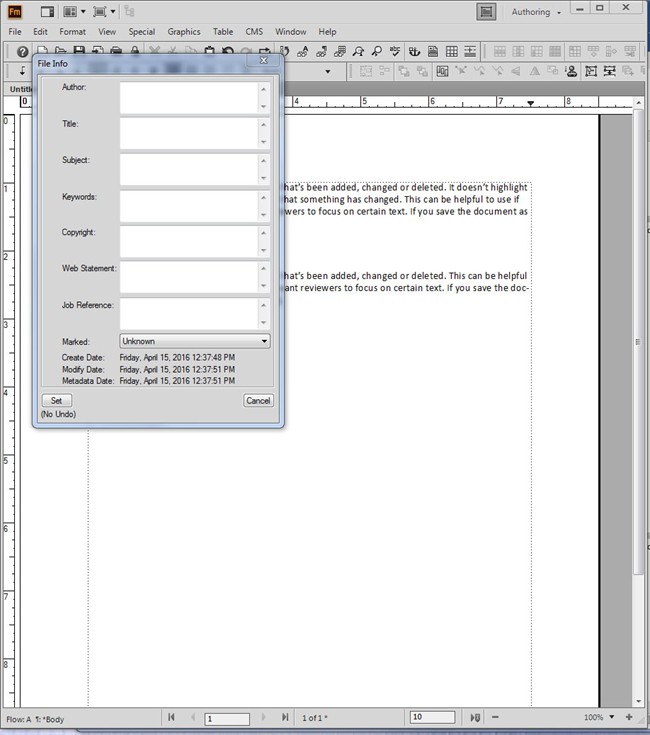
If you translate your documents, you should make sure the property fields are also translated. Work with your language service provider to develop a process for the translated documents.
Conclusion
FrameMaker provides several different indirect options for revision control during the authoring and review cycles. For more tips, see my previous blog post on the authoring process. We hope you’ve enjoyed our revision control series.
