How to Create a Footnote with InDesign CC 2017
In this blog I will share a small, but great improvement Adobe introduced in InDesign CC 2017 for creating footnotes. When InDesign introduced footnotes, the process was to insert them into multi-column text frames and they were always placed in the same column where the footnote reference appeared. If you wanted a footnote across all the columns of the text frame, you had to do it manually.
Adobe has answered the request of many of its users to simplify creating footnotes, and with release of CC 2017, you can now pick between column-wide footnotes or footnotes that span across all of the text frame.
Steps for Creating Footnotes with InDesign CC 2017
When you open the panel of the Footnote Options dialog box, there is a new option. Choose Type > Document Footnote Options. On the Layout tab, select Span Footnotes across Columns, then click OK. This becomes the default setting.
If you’re working on a document created in an earlier version of InDesign, your footnotes will behave as they did in the past, unless you select the new option to span columns.
You can also override a text frame with this new default option by going to Object > Text Frame Options > Footnotes Panel for the current text frame. To override the document default, select Enable Overrides, and uncheck Span Footnotes across Columns.
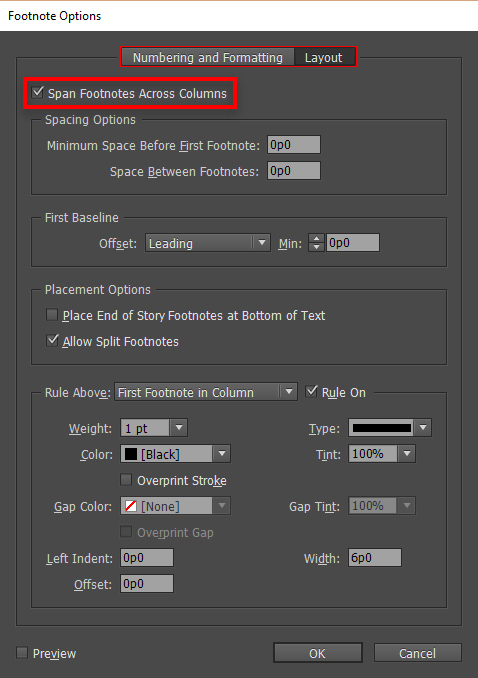
Here are some helpful tips for working with footnote text:
- Text Frame Options: this panel also includes the choices for Minimum Space before First Footnote and Space between Footnotes.
- Navigation: you can use the arrow keys to navigate among footnotes.
- Footnote Numbering: by default, the numbering is not continued across documents in a book. If you don’t want numbering to start over in each document of your book, change the Start At value manually in every document after the editing is final.
- Character and Paragraph Format: you can choose and apply character and paragraph formatting to footnotes. You can also select and change the look of the footnote reference number, but the recommended method is using the Document Footnote Options dialog box.
- Copy/Paste: when you copy text that includes the footnote reference number, the footnote text is also added to the clipboard. If you copy the text to a different document, the footnotes in that text use the characteristics of the new document’s numbering and layout appearance.
Summary
As I mentioned at the beginning, the new option for creating footnotes in InDesign CC 2017 is a small, but really helpful feature improvement, which has been desired for a long time. Try it, and I think you will be delighted, especially if you are working with long documents with many footnotes.
