Document Revision Control Part 2: Tracking Changes between Revisions
In this part of my document revision control blog post series, I’ll describe some things to consider regarding revision control throughout the authoring process. I’ll also give you some additional tips on version control and documenting your policies and procedures.
Managing Revision Control Throughout the Authoring Process
In previous blog posts, I talked about elements of revision control such as managing document versions, creating a standard folder directory structure, tracking changes between revisions, and establishing part number and file naming conventions. Here’s a snapshot of how to implement these guidelines throughout the authoring process.

Starting a New Project
If you’re going to create a new document or revise an existing one, follow the document part number convention and file naming convention guidelines that you’ve established. You’ll also want to set up the folder directory structure.
Managing a Document During the Review Cycle
During the review cycle, you don’t want the reviewers to think the document is a final draft and save it off to reuse. To prevent that from happening, create some kind of obvious identifier on the document to reflect that the document is a draft. You can add a watermark or stamp using Adobe Acrobat. You can also use whatever features your authoring tool offers.
It’s helpful for reviewers to know what’s changed between revisions so they know what to focus on, especially if it’s a long, technical document.
You should establish a naming system for the document during the review cycle, especially if you typically have more than one review cycle. If could be as simple as adding a version number like V1, V2, etc. or 1, 2, 3 etc. to the file name. For example:
ABC_Quick Start_English_10036_A_V1
You also want to create a file directory folder to store the drafts.
Finalizing and Releasing a Document
Establish who’s responsible for saving the final document and where it should be stored, and follow the standard part numbering and file naming system. Also determine what to do with drafts.
Others may need the document to upload it to the website, print it or release it through configuration management. If so, make sure you establish a process with these groups so that there aren’t multiple versions of the document available in additional folders or elsewhere. Consider creating a checklist to follow which includes the process and all the steps.
Printing Paper Copies
If you print paper copies for internal teams such as customer service, document where they’re located and establish a process to update them when new revisions or new documents are released.
Providing a Communication Plan
Create an internal and external communication plan to let your customers know that a document has been updated or created. If it’s appropriate, state what’s changed if it’s a revision.
Following Standard Procedures for Translated Documents
If you translate your documents, use the file naming system and determine where to store the master documents. Also, follow whichever processes in this section may apply to the translated documents.
Tips for Managing Documents
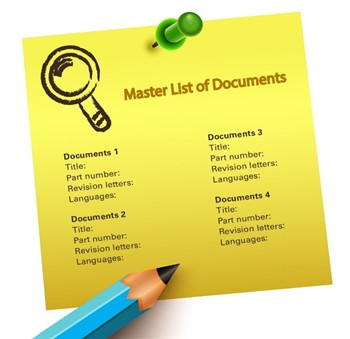
Here are a few other things I recommend to help you manage the version control process.
Create a Master List of Documents
Create a master list of all your documents, including titles, part numbers, revision letters, languages and any other information that you might want to search for. Having a list that you can search and reference will help you manage your documents and handle inventory. This will provide a holistic view of your document set, and you can refer to the current revision and manage language support. In addition, if something changes in a product, you can easily see what documents might be affected.
Document Policies and Procedures
I’d recommend writing up all your revision control policies and procedures for the team to follow. It can be easy to forget the details, especially when you’re new, so it’s helpful to have a reference. When new writers come on board, it will help them learn the system without taking too much training time.
Create a Document Obsolescence Plan
I’d also suggest establishing a document obsolescence plan and a regular review cycle for released documents, and including these in your policies and procedures document. We’re often so busy focusing on what’s coming up that we can forget about what we’ve put out there for our customers to consume. However, if you have outdated or wrong content on your website, it can come back to bite you. Customers may complain and start doubting the information you’re providing, which could ultimately hurt customer loyalty or dissuade potential new customers, and it could also have legal repercussions. Establishing and following a document obsolescence plan and a review cycle should ensure that the information you have available is current and correct.
Conclusion
There are many ways to manage version control throughout the authoring process. Documenting your policies and procedures will help to maintain consistency. Look for a future blog post from me on the revision control features in Adobe FrameMaker.
