8 Ways Unstructured FrameMaker 10 helps Translation
Any one of over 25 new features in FrameMaker 10 could tempt existing or potential users to move up to this new release. In this blog we focus on a handful of features that will have significant impact on multilingual projects and unstructured FrameMaker documents destined for translation. Our next blog will focus on FrameMaker 10 benefits to structured, XML/DITA publishers making documents destined for translation.
In multilingual projects, it is often the “little things” that can add up to hours or unwanted time and expense in post-translation publishing. A number of what might be considered minor or “B-List” features in FrameMaker 10 actually have tremendous impact in the translation workflow for unstructured FrameMaker documents. There are many “A-list” features in FrameMaker 10; for purposes of this blog we confine our review to features that will likely have the most impact on translation workflow.
Note: this blog/review assumes some basic knowledge of FrameMaker. Read on:
1. Managing Styles in Paragraph, Character and Table Catalogs in FrameMaker 10
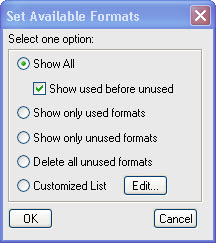 Although FrameMaker has always demonstrated great power in the ease with which you can import style formats (paragraph, character and table) from other documents, this feature often leads to unused formats in these catalogs.
Although FrameMaker has always demonstrated great power in the ease with which you can import style formats (paragraph, character and table) from other documents, this feature often leads to unused formats in these catalogs.
FrameMaker 10 introduces an option button in all catalogs which allows you to make catalogs and style management much simpler. These features will prove to be a huge time-saver in post translation formatting of FrameMaker documents and also make FrameMaker more accessible for new users or temporary contractors who briefly assist with your projects. You may:
- Display all styles, with styles in use displayed first (styles currently used in the document have a check in front of them)
- Show only styles that are in use
- Show only unused styles
- Customize a list, showing only the styles you wish, or changing the order in which styles display (e.g. place the most frequently used styles at the top of the list.) Previous versions of FrameMaker always displayed catalog styles in alphabetical order, not in order of importance. This led to many odd workarounds, like placing a “z_” prefix in front of infrequently used formats, or styles relegated to master page headers and footers.
- You may Delete all unused format. This last option is particularly useful if you want to purge all styles from a document except the 10 styles present in a “partial template” document. When you import from the document, you will no longer bring in the host of unused or unwanted styles which have cluttered up catalogs in the past.
FrameMaker 10 also introduces a dedicated Table catalog to display Table styles. This eliminates the rather illogical actions in previous releases: (a) opening the Table Designer, (b) Scrolling through the pull-down list of named table styles and (c) having no indication of which table styles were currently availble in the current document.
2. Managing format overrides with FrameMaker 10
Many other FrameMaker 10 reviews have swept the improved ability to manage format overrides under a “Miscellaneous” category, but this enhancement is a huge boon in the translation workflow. This feature will enable your translation company to significantly reduce manual Desktop Publishing time to adjust formatting in translated documents. This feature will be particularly useful in “scrubbing” or “cleansing” source English documents before translation, to reduce the number of manual format override corrections required.
Many unstructured FrameMaker documents have unwanted or unnecessary format overrides to paragraphs, character selections and tables. The Find/Change menu now has the ability to search for Paragraph Format Overrides, Character Format Overrides and Table Format Overrides. In the example shown below, a search for Character Format Override has located an item in a bulleted list that has a “dead” character tag, “CF 12 pt HVY” applied to it.
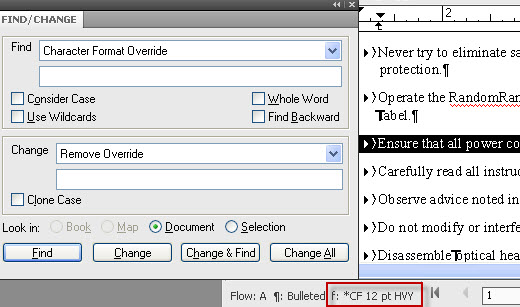
This is typical of character styles that are artifacts from older legacy documents were converted from Microsoft Word to FrameMaker. In this case, clicking on Change will remove the format override.
3. Suppress unwanted alerts when opening FrameMaker 10 documents
This may sound like removal of a minor nuisance factor, but it is actually a pretty big deal. Previous releases of FrameMaker pause with pop-up warnings for (a) missing fonts, (b) that you were opening a document created in an older release of FrameMaker or (c) the file contains unresolved cross-references. In the translation workflow, especially when your translation partner is assisting you with file conversion or cleaning up source files, it is very common to have to open dozens of files from previous releases. Your own staff and desktop publishers at your translation company may have to click these alerts literally hundreds of time throughout the year.
It is also common for one member of the translation agency DTP team to have to temporarily edit files which have missing fonts, knowing that final edits or publishing will take place in another location where all fonts are present. In cases like this, the alerts are completely unnecessary. Now a simple setting under preferences will allow your production of translation team to turn off these nuisance messages and open all files in a book in a manner of seconds, instead of minutes.
4. Real time spell checker helpful in translated FrameMaker 10 documents
As with Microsoft Word, a preference can turn on “as-you-edit” spell checking, placing the familiar wavy lines under misspelled words and offering pop-up suggestions. When FrameMaker documents are translated, a FrameMaker template is usually applied that makes paragraph font or style changes, if necessary. Language-specific FrameMaker templates can change the “language” setting to the target language. This will make wavy lines appear under suspect words that are not in the dictionary.
This is not a panacea for translation, as there will often be obscure, industry-specific terms that wont be present in the FrameMaker language spell checker (they can be added); but, this feature is one more quality check that can take place during the publishing phase.
5. Drag n’ Drop editing and automated scripting to eliminate repetitive tasks with FrameMaker 10
Drag n’ Drop editing sounds like an “about time” feature (it is), but don’t underestimate the impact of this feature on post-translation editing and reformatting of FrameMaker documents. Corrective formatting frequently involves selecting a few characters (tab/space) and moving it to the correct location in text. Being able to do this in one step (vs. cut and paste) is faster and will reduce errors. The benefits are magnified by the number of target languages your language service provider (LSP) is delivering to you.
Adobe ExtendScript allows you to automate repetitive and time consuming tasks. You may create your own scripts, use existing scripts or even configure scripts for “autorun.” Scripts may be viewed and accessed from a catalog.
A number of powerful third-party products made scripting possible with previous releases of FrameMaker. The limitation was that both the customer and his translation agency needed a license for the scripting product. Now that ExtendScript is bundled into FrameMaker, scripting will go into wider use. We may also see community-based scripts spread through social networking and become available through various FrameMaker forums.
6. FrameMaker 10’s background text color (highlighter)
Another “Word-like” feature is the addition of text background color on the character or paragraph level. User defined colors may prove most useful with conditional text tags. Though infrequently used in translated FrameMaker documents (a future blog may cover why), conditions will be much more evident if a unique background color can temporarily display when “condition indicators” are specified.
Background color (e.g. a pale gray) can also be used to temporarily mark portions of a document that need special review regarding formatting or other post-translation issues.
Feature request: as wonderful as background text color is, it is not well suited for creating a colored “square” of text around an entire paragraph. Unfortunately, tabs do not display the background color, so there is no way to “fill out” the color from the end of a paragraph to the right margin. Single cell tables will still be the workaround for this oft-requested feature.
7. Extended rich media support and “poster” frames in FrameMaker 10
FrameMaker 9 introduced the ability to place SWF files and other dynamic formats into FrameMaker anchored frames, which users can interact with in PDF output. The list of supported formats has been expanded considerably to include QuickTime and video formats, among others. Also, the publisher or author may import a static image (jpeg) file to create a useful image preview “poster” of what the motion video (e.g. SWF file from Captivate) will display.
How does this help translation projects?Many users are continuing to author technical documents and user guides in a traditional manner, with a series (often 8 or more) of progressive screen captures or diagrams to illustrate a series of steps. Now, the number of graphics and page count can be considerably reduce by having a captivate demo of interaction with software which takes up one frame and one page. Captivate “captions” or labels may be exported, translated, and easily imported back into the source captivate file for the target language. Due to the proliferation of online video and social media, technical product users expect (and deserve) more interaction with their documentation.
8. Collaborative review through enhanced import of PDF comments into FrameMaker 10
The importation of comments from PDF files into FrameMaker has been considerably improved. In FrameMaker 10, the comments will visually display within FrameMaker in a manner that resembles their function. For example, deletions default as “strikeout text”, while “insertions” will appear in green.
When using track changes to review documents which have PDF comments from multiple authors, FrameMaker 10 provides a pull-down menu in the Review workspace which lets the user filter the comments and show those of a single viewer. This will eliminate a great deal of confusion, as collaborative review will sometimes contain conflicting comments from various reviewers. Also, when your cursor is inserted in an imported comment, the reviewer’s login name and timestamp will appear in the lower left corner of the document window.
The comment highlighter in Acrobat or Acrobat reader will create comments embedded in text highlighted with the background color. This feature will be especially valuable to your translation company during LQA (Linguistic Quality Review.) Many linguists in “exotic” languages must provide comments in PDF; very few have access to on-line, translation portal tools. Up until now, many linguists reviewing Asian languages have tried to use the “sticky note” for comments. It is often not evident which a range of Asian characters are being indicated for change. Now linguistic reviewers can simply use the highlighter pen comment in Acrobat or Acrobat reviewer, enter the changed needed, and their instructions will be crystal clear to any translation company staff making final changes to the target language document.
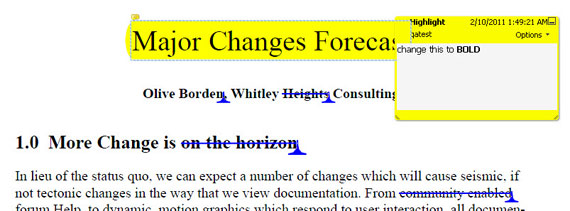
Incidentally, the edits shown in the screen capture above may be made in the free version of Acrobat Reader; the linguistic review does not need a full Acrobat license.
The screen capture below shows the improved, more logical display of reviewer comments after importation into FrameMaker 10.
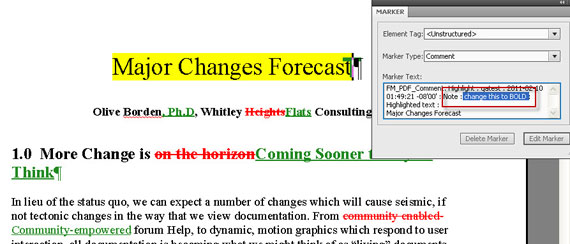
Summary
We have certainly not touched on all new functionality in FrameMaker 10. There are many more exciting features that make the product an even stronger candidate for any publishing challenges. Our next blog will cover specific product enhancements that make structured authoring, XML and DITA more productive in a multilingual project environment.
